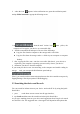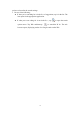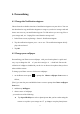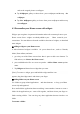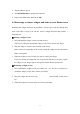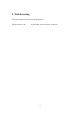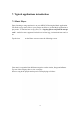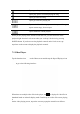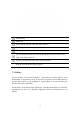User's Manual
12
and set the cropped picture as wallpaper.
Tap Wallpapers gallery to choose from preset wallpapers and then tap Set
wallpaper.
Tap Live Wallpapers gallery to choose from preset wallpapers and then tap
Set wallpaper.
4.3 Personalize your Home screen with widgets
Widgets put at-a-glance im portant information and m edia content up front on your
Home screen. Som e widgets are already added to your Home screen for your
convenience. You can add more from the available selections of widgets, or download
more widgets.
① adding a widget to your Home screen
A wide selection of widgets is available for you to choose from , such a s Calendar,
Music, Photo Album, and more.
1. go to the p art of the Home screen where there’s space to add a new shortcut. To
find out how, see “Browse the Home screen”.
2. press and hold on the Ho me screen to open the Add to Home screen options
menu.
3. Tap Widgets and then select a widget that you want.
[Note]: To remove a widget, press and hold the widget until the icon
appears, drag the widget onto it and release your finger.
②Adding folders on your Home screen
Use folders to group related applications and other shortcuts to keep your Home
screen tidy and organized.
Press and hold the application shortcut and drag it onto another s hortcut to create a
folder for the applications you want to file together , and then release your finger to
finish creating a folder . You can d rag any other application shor tcut into the n ew
folder.
To rename a folder: