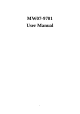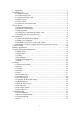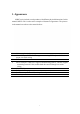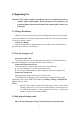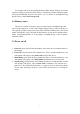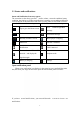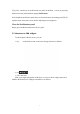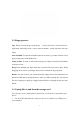User's Manual
8
3.3 Finger gestures
Tap: When you want to type using the key board, select item s onscreen such as
application and settings icons, or press onscreen button s, simply tap them with your
finger.
Press and hold: To open the available option for an item (e.g. contact or link in a web
page), simply press and hold the item.
Swipe or slide: To swipe or slide means to drag your finger vertically or horizontally
across the screen.
Drag: Press and hold your finger with som e pressure before you st art to drag. While
dragging, do not release your finger until you have reached the target position.
Rotate: For most screens, you can autom atically change the screen orientation fr om
portrait to landscape by turning the device sideways. When entering text, you can turn
the device sideways to bring up a bigger keyboard. Refer to Settings ch apter for more
details.
3.4 Coping files to and from the storage card
You can copy m usic, photos/pictures and ot hers to your device to personalize your
device.
1. Use the US B cable that cam e with your device to connect it to a USB port on
your computer.