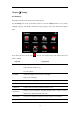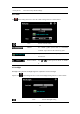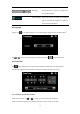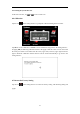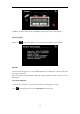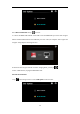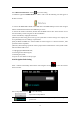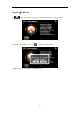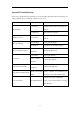User's Manual
30
Select MASS ACTIVESYNC and tap
to save the setting.
2. Install the application Mobile Device in a drive of PC. Then the following icon will appear in
the drive selection.
3. Connect the MINI USB terminal of the USB cable to the MINI USB port of the GPS navigator
and the standard USB terminal to the USB Host port of PC.
4. After the PC finds new hardware, double click the Mobile Device drive in the selection area to
enter the memory of GPS navigator for data transmission.
5. After transmission, unplug the USB cable.
[Attention] For data safety, please back up your system data in external storage. Our company has
no responsibility for lost or damage of system data.
[Note] If MASS STORAGE is selected while the GPS navigator is connected with PC, other
operations will be suspended.
[Attention] The following operations will stop suspend the communication of the system and PC
and unsaved data will be lost.
1. Unplugging the MINI USB cable;
2. Powering off the GPS navigator;
3. Resetting the system;
4. Tap the on close button on the top right.
9.10 Navigation Path Setting
Insert a T-flash card with map data into the GPS navigator and tap to enter the interface
shown as below.
Select a map address and tap
to save the setting.
Tap to select a map address.
Tick in the box to run the set navigation map when the navigator is
powered on.