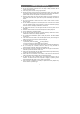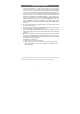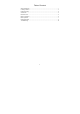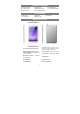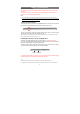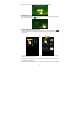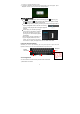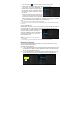User's Manual
9
bin symbol “X” and then release your finger.
y To change the wallpaper, hold your tap on the Home screen until a menu appear. Tap on
“Wallpaper” and then choose a picture as the desktop wallpaper.
Ge
neral Touch Actions
y Tap button to get back to previous screen page; tap button to go to
the Home screen; tap
button to bring up the context menu options; and tap
the
button to check the recent opened apps.
y When watching a video or listening to music, you can tap on the progress bar to
play any designated section of the file. You can drag
the cursor of the progress bar to change the playback
progress.
y In some apps, you can slide your finger
on the screen up and down to scroll the
file list; and sometimes you may hold
your finger on an item to display options
(if available).
y When viewing a photo or webpage, you
put your fingers (at least two) on the
screen, and you can pinch your fingers
to zoom out it, or open your fingers to zoo out it for better visual effect.
Us
ing the Virtual Keyboard
Whenever you need to input something, tap on any text input box to open the virtual
keyboard, with which you can enter a website address or any text required.
Input options S
pace
Accessing the Internet
You can access to the Internet easily with Wi-Fi and 2G networks.
1) Make WI-FI Connection
Backspace
Enter
Number/
Letter switch
Caps Lock: quickly
tap twice to input all
letters in capital;
briefly tap once to
input the first letter
in ca
p
ital.