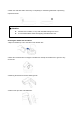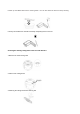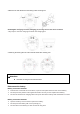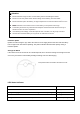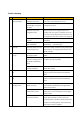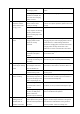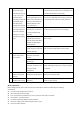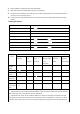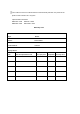User's Manual
repeated cleaning, and
missed scanning of
small areas. (If there is
a large area that has
not been cleaned
temporarily, the unit will
automatically repair
leaks. Don’t worry,
sometimes the unit will
enter the room that has
been cleaned again. It
may not be repeated
cleaning, but it is just
automatically repairing
leaks.
phenomenon, the unit will automatically repair the
leak, please do not interfere (such as moving the unit
or blocking the device’s running route).
It may be that the drive slips
on the ground when the unit
climbs steps, thresholds, and
door bars, which affects the
device’s judgment on the
room environment.
It is recommended to close the door of this area and
clean the area separately. After cleaning, it will return
to the starting point. Please use it with confidence.
Due to different room
environments, the robot can
not enter individual areas
and clean
It is recommended to organize the room environment
to ensure that the robot can enter for cleaning.
Working on freshly waxed,
polished floors or smooth
floor tiles causes less friction
between the drive wheels
and the ground.
It is recommended to wait for the floor wax to dry
before using it
The top laser scanning
module is dirty or covered by
different obstacles.
Wipe the laser scanning module with a clean soft
cloth or remove foreign objects from the shield
12
The device can not
connect to the home
WI-FI network
Incorrect home Wi-Fi
username or password
entered
Please enter the correct Wi-Fi username or password
The device is out of the Wi-Fi
signal range.
Make sure the device is within the Wi-Fi signal range
When the network is
connected, the device is not
ready for network
configuration.
Press the power-on state, the WiFi light flashes
slowly, indicating that the device is ready to configure
the network.
13
Dust leaks out from
dust box during robot
operation
The dustbin box outlet is
blocked by a foreign objects
Take out the dust box and clean up the foreign
objects on the dust box outlet
14
The bottom of the
charging station is dirty
The robot roller brush drops
down dust
Follow the instructions "Cleaning and Maintenance”
section to clean up them
Wi-Fi connection
Before setting up Wi-Fi, please make sure the robot, mobile phone, and Wi-Fi network meet the following
requirements.
⚫ The robot is fully charged and is turned on.
⚫ Wi-Fi status light has been blinking
⚫ Turn off your phone's mobile data (you can turn it back on after setup is complete)
⚫ Use 2.4GHz or 2.4 mixed network
⚫ The router supports 802.11b/g/n and IPv4 protocols.
⚫ Never use a VPN (Virtual Private Network) or proxy server.
⚫ Never use hidden networks.