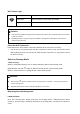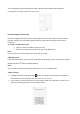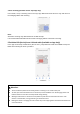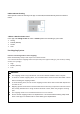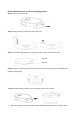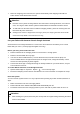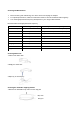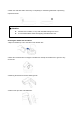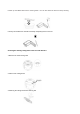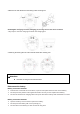User's Manual
Wi-Fi Status Light
Blink Quickly red
Waiting for connection and voice reporting start connecting
Solid white
Wifi successfully connected with your Robot
Light off
Wifi connection failture
Reset the Wi-Fi Connection
Press and hold on ”Wi-Fi” button 3 seconds to reset the Wi-Fi connection if necessary.
➢ You will hear a voice prompt when the Wi-Fi connection has been reset, and the Wi-Fi status
light will blink quickly in red, Now you can follow the Wi-Fi instructions on Tuya App to reset up
the Wi-Fi connetion.
Select a Cleaning Mode
1.Auto Cleaning
Option A: Press”Auto cleaning” icon on remote controller to start in Auto cleaning mode.
Option B:Press and hold “ ” button on Robot 3 seconds to start in Auto cleaning mode.
Option C: Press “Smart” on T uya App to start in Auto cleaning mode.
Map Navigation and Management
LiDAR Navigation
Once Auto cleaning starts, Robot moves from the Charging station, automatically 360 degree
scaning to generate maps, intelligently determines its cleaning paths, and divides the space into
zones.
⚠ Attention:
⚫ If you have any problems during the Wi-Fi setup process, refer to the “Troubleshooting” Wi-Fi section
in this user manual.
⚫ If Robot gets stuck in any space, tap find my Robot in the App to find the device. This function is
available in the App only.
⚠ Attention:
⚫ You can press” ” button on Robot, “Smart” on App and “⏸” on remote at any time to pause the
current cleaning cycle.
⚫ By default, Robot starts in Auto cleaning mode when it is turned on.