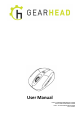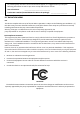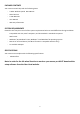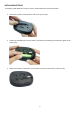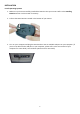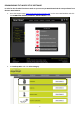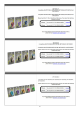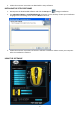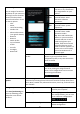User's Manual
10
Button Assignment
You can assign a function to
any button of your mouse by
selecting from the functions
stored in the drop-down
menu of each button. These
are the 12 options:
- Click
- Menu,
- Universal Scrolling,
- Double-click
- Advanced Functions
(see right for details)
- Button 4
- Button 5
- Switch Profile
- Cycle of Switch
Profile
- Pan Left
- Pan Right
- Button Off
Advanced Functions
Single/Macro
You can assign any key
function or key combination
to a single button on your
mouse.
Basic
Commands
The drop-down menu
provides 9 basic word
document software
operations.
Additional
Commands
The drop-down menu
provides 7 basic system
operations.
Media
Functions
The drop-down menu
provides 7 basic media
operation modes.
Tip: Press and hold the DPI
button on your mouse for 5
seconds and then it can be
used to play/pause your
media, while the horizontal
tilt-wheel function can be
used as volume up/down. To
return to the normal mode,
press the DPI button for 5
seconds again.
Switch
Profile
You can set the functions of your mouse
buttons to go to a specified mouse
configuration profile, every time that mouse
button is clicked.
Cycle of Switch Profile
You can rotate between the 5 profiles you
have set by clicking the assigned mouse
button. The 5 configurations can be set and
stored using the software.
Advanced Mousewheel
Options
You can assign a function to the vertical (up or down) operation of your
tilt-wheel by selecting from the functions stored in the drop-down menu:
Click, Menu, Double-click, Advanced Functions, Scroll Up, and Scroll Down
are available.
Config Save/Load Settings
Click Save/Load Settings to
enter the following screen
and perform one of four
functions.
Load Config
Retrieve a configuration previously
saved to your computer.
Save Config
After assigning custom functions to
your mouse buttons, you can save
up to 5 different configurations.
Reset to Default Configuration
Revert all settings back to the
default configuration.