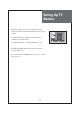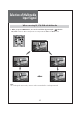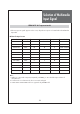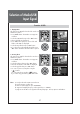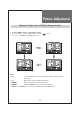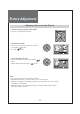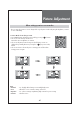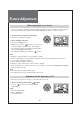User's Manual
Picture Adjustment
40
- The user may select various screens designed for a good picture without adjusting the brightness, contrast
or color individually.
Note.
• Normal : For a highly defined image in a normally bright room
• User : Allows the user to customize settings as desired
• Dynamic : For a clear-cut image emphasizing high contrast for sports viewing
• Cinema : Ideal for movies
Color temp.
Dimming
Aspect Ratio
PC Screen Mode
Off
User
16 : 9
RG
Noise Reduction
100
100
50
10
55
Move Change MENU Return
Color temp.
Dimming
Aspect Ratio
PC Screen Mode
O
Dynamic
ff
16 : 9
RG
Noise Reduction
80
100
50
10
65
Move Change MENU Return
Color temp.
Dimming
Aspect Ratio
PC Screen Mode
Off
16 : 9
RG
Noise Reduction
50
100
50
10
55
Move Change MENU Return
Color temp.
Dimming
Aspect Ratio
PC Screen Mode
O
Cinema
ff
16 : 9
RG
Noise Reduction
30
70
40
10
65
Move Change MENU Return
When setting up various screen modes
1. Picture Mode selects what you want.
• Press MENU button and Select Picture mode by pressing ”
” buttons.
• The screen status changes as followed:
Normal => User => Dynamic => Cinema
• The screen adjustment status changes as the following screens are
displayed sequentially whenever pressing the ”
”(on picture mode)
button.
• The screen returns to the mode prior to turning power off when then
turning power on again.