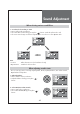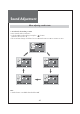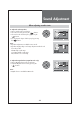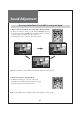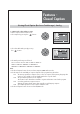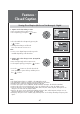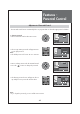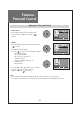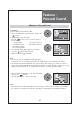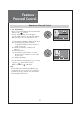User's Manual
Features -
Closed Caption
47
Move Change MENU Return
Caption
11
Language
MGDI Demonstration
Menu Opacity
Parental Control
Initialize
English
Move Change MENU Return
Caption
Closed Caption CC1
O
On
ff
Caption Style
CC on Mute
Move Change MENU Return
Caption
Closed Caption CC1
O
On
ff
Caption Style
CC on Mute
Move Change MENU Return
Text Size
Text Font
Text Color
BG Color
BG Opacity
Text Opacity
Edge Style
Edge Color
1. Caption mode selects what you want.
• Move to Caption in the Features menu.
• Select Caption by pressing the ”
” buttons.
• Select desirable Closed Caption by pressing the
”
” buttons.
• The Digital CC changes as followed:
CC1~4 => Text1~4 => Service1~6
2. Caption Style selects what you want. (In Digital TV
mode Only)
• Move to Caption Style in the Features menu.
• Select Caption Style by pressing the ”
” buttons.
• Press the ”
” buttons to select the desired sub-
menu options (see options below), and then presses
the ”
” buttons.
Note:
• Service 1~6 in digital caption mode may not be
available depending on the broadcast.
Note:
• The digital caption feature is available only in Digital TV mode.
• The availability of captions depends on the program being broadcast.
• Default means to follow the standard set by the broadcaster.
• Text Size: This option consists of Default, Small, Standard, and Large. The default is Standard.
• Text Font: This option consists of Default, Font1~7. You can change the font you want. The default is Style 0.
• Text Color: This option consists of Default, Black, White, Red, Green, Blue, Yellow, Magenta, and Cyan. You can
change the color of the letter. The default is White.
• BG Color: This option consists of Default, Black, White, Red, Green, Blue, Yellow, Magenta, and Cyan. You can
change the background color of the caption. The default is Black.
• BG Opacity: This option consists of Default, Light, and Transparent. You can change the Background opacity of the
caption.
Viewing Closed Caption (On-Screen Text Messages) - Digital