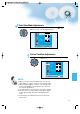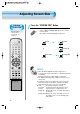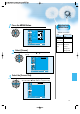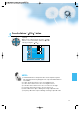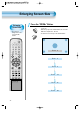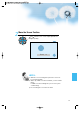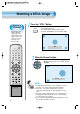User's Manual
49
Press the MENU Button.
• Press the [MENU] button on the Remote Control.
Select [Screen].
• Press the Channel “ CH ” button to select
[Screen].
Select the [Screen Size].
• Enter the sub menu by pressing “ VOL
”
button.
• Press the Volume “ VOL
”
buttons to select [Screen Size].
3
1
2
Adjusting from
MENU Screen
Move
Select
MENU
Exit
Mode
Brightness
Contrast
Color
Tint
Sharpness
Color Temp.
Normal
Normal
31
31
31
31
31
Picture
Screen
Sound
Function
Channel
Move
Select
MENU
Exit
Mode
16 : 9
Picture
Screen
Sound
Function
Channel
Move
Adjust
MENU
Exit
Picture
Screen
Sound
Function
Channel
Mode
Normal
CH
CH
V
O
L
V
O
L
Z
O
O
M
+
Z
O
O
M
-
MENU
P
R
E
V
C
H
S
C
R
E
E
N
S
I
Z
E
CH
CH
V
O
L
V
O
L
Z
O
O
M
+
Z
O
O
M
-
MENU
P
R
E
V
C
H
S
C
R
E
E
N
S
I
Z
E
CH
CH
V
O
L
V
O
L
Z
O
O
M
+
Z
O
O
M
-
MENU
P
R
E
V
C
H
S
C
R
E
E
N
S
I
Z
E
• Available Screen Mode
Input Available Mode
PC,DVI None
Component 16:9, Normal
(480p or above)
Video 16:9,
Component Panorama,
(480i)
Normal,
Enlarge LB,
Enlarge LBS