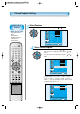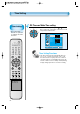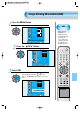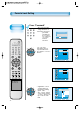User's Manual
Caption Box
Setting
• Black : Background of
the caption box is
black.
• Transparent :
Background of the
caption box is
Transparent.
66
Closed Caption Setting
Select Features
CH
CH
V
O
L
V
O
L
Z
O
O
M
+
Z
O
O
M
-
MENU
P
R
E
V
C
H
S
C
R
E
E
N
S
I
Z
E
• Select [Features] by pressing the “ CH ” button.
Select Closed Caption
• Enter the sub menu by using the “ VOL ” button.
• Select the [Closed Caption] by pressing the “ CH ”
button.
•You can select [Closed Caption] by using the
“ VOL
”
button.
3
4
Move
Select
MENU
Exit
Background
Language
Keypad Lock
Enhancer
Auto Power
Closed Caption
Time Setting
ISM
Parental Lock
Initialize
English
Opaque
Off
Normal
Off
Picture
Screen
Sound
Function
Channel
Move
Select
MENU
Exit
Picture
Screen
Sound
Function
Channel
Background
Language
Keypad Lock
Enhancer
Auto Power
Closed Caption
Time Setting
ISM
Parental Lock
Initialize
Opaque
English
Off
Normal
Off
CH
CH
V
O
L
V
O
L
Z
O
O
M
+
Z
O
O
M
-
MENU
P
R
E
V
C
H
S
C
R
E
E
N
S
I
Z
E
• Caption Mode (Off -> CC1 -> CC2 -> CC3 ->
CC4 -> Text1 -> Text2 -> Text3 -> Text4 ->
XDS -> Off) and Caption Box (Back and
Transparent) can be set.
Move
Adjust
MENU
Exit
Picture
Screen
Sound
Function
Channel
Closed Caption
Caption Mode
Caption Box
CC on Mute
Off
Black
Off
VIDEO/
DVD SATTV CATV
DISPLAY
MULTIMEDIATV/VIDEO
CH
CH
V
O
L
V
O
L
Z
O
O
M
+
Z
O
O
M
-
MENU
P
R
E
V
C
H
S
C
R
E
E
N
S
I
Z
E
MUTE
CAPTION
F.F/SLOW
PLAYF.R/SLOW
REC
STOP
PAUSE
PREV
OPEN/CLOSE
NEXT
PICTURE
MODE
SOUND
MODE
STILL
POWER
MTS
ADD/
ERASE
SLEEP