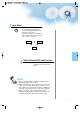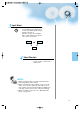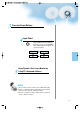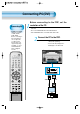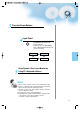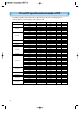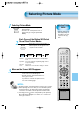User's Manual
Selecting Picture
Mode
• Select the picture mode
that is appropriately set
depending on the kinds
of pictures, and enjoy
them.
Selecting Picture Mode
PICTURE
MODE
• Press the [PICTURE MODE] on the
Remote Control.
• First time, the current picture mode is
displayed by pressing the [PICTURE
MODE]
Each Press of the Button Will Select
One of Four Picture Modes.
• Each time you press the button, a
different picture mode appears. The
sequence used is as follows:
* Normal : For a highly defined image in a normally bright
room
* Dynamic: For a clear-cut image emphasizing high contrast
for sports viewing
* Cinema: For a movie
* User: Allows the user to customize settings as desired.
Menu on the Screen Will Disappear.
• After selecting a desired picture mode, the
menu on the screen will disappear.
• Normal, Dynamic, and Cinema Modes are
factory preset values.
If you want to customize the picture modes,
refer to the following page.
3
1
2
Selecting Picture Mode
45
NOTES:
1) Normal, Dynamic, and Cinema Modes are factory preset values.
2) When adjusting sub-menus while you are in Normal, Dynamic,
and Cinema Modes, the Picture Mode will be automatically
converted to User Mode, and the adjustments will be made.
3) Selecting press the button of the [Initialize] in the [Features]
Menu will allow the Brightness, Contrast, etc. to return to the
factory preset values.
PICTURE
MODE
VIDEO/
DVD SATTV CATV
DISPLAY
MULTIMEDIATV/VIDEO
CH
CH
V
O
L
V
O
L
Z
O
O
M
+
Z
O
O
M
-
MENU
P
R
E
V
C
H
S
C
R
E
E
N
S
I
Z
E
MUTE
CAPTION
F.F/SLOW
PLAYF.R/SLOW
REC
STOP
PAUSE
PREV
OPEN/CLOSE
NEXT
PICTURE
MODE
SOUND
MODE
STILL
POWER
MTS
ADD/
ERASE
SLEEP
Normal Dynamic
Cinema User