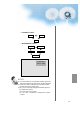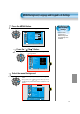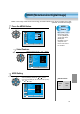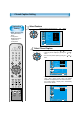User's Manual
72
Caption Box
Setting
• Black : Background of
the caption box is
black.
• Transparent :
Background of the
caption box is
Transparent.
Closed Caption Setting
Select Features
CH
CH
V
O
L
V
O
L
M
U
L
T
I
M
E
D
I
A
S
.
E
F
F
E
C
T
MENU
P
R
E
V
C
H
S
C
R
E
E
N
S
I
Z
E
• Select [Features] by pressing the “ CH ” button.
Select Closed Caption
• Enter the sub menu by using the “ VOL ” button.
• Select the [Closed Caption] by pressing the “ CH ”
button.
•You can select [Closed Caption] by using the
“ VOL
”
button.
3
4
Video
Channel
MENU
Audio
Feature
Time
Exit Move Select
Caption
Caption style
PIP / POP
ISM
MGDI
Menu opacity
Rating
Language
Set
Set
Off
Off
Rich
On
Set
English
Move
Select
MENU
Exit
Picture
Screen
Sound
Features
Channel
Background
Language
Keypad Lock
MGDI
Auto Power
Closed Caption
Time Setting
ISM
Parental Lock
Initialize
Opaque
English
Off
On
Off
CH
CH
V
O
L
V
O
L
M
U
L
T
I
M
E
D
I
A
S
.
E
F
F
E
C
T
MENU
P
R
E
V
C
H
S
C
R
E
E
N
S
I
Z
E
• Caption Mode (Off -> CC1 -> CC2 -> CC3 -> CC4 ->
Text1 -> Text2 -> Text3 -> Text4 -> XDS -> Off), caption
box(black and trasparent) and CC on Mute can be set.
CC on Mute function : Display “CC1” automatically
when sound is “MUTE”.
Move
Adjust
MENU
Exit
Picture
Screen
Sound
Features
Channel
Closed Caption
Caption Mode
Caption Box
CC on Mute
Off
Black
Off
VIDEO/
DVD SATTV CATV
DISPLAY
TV/VIDEOSTILL
CH
CH
V
O
L
V
O
L
M
U
L
T
I
M
E
D
I
A
S
.
E
F
F
E
C
T
MENU
P
R
E
V
C
H
S
C
R
E
E
N
S
I
Z
E
MUTE
PROG.GUIDE
F.F/SLOW
PLAYF.R/SLOW
REC
STOP
PAUSE
PREV
OPEN/CLOSE
NEXT
PICTURE
MODE
SOUND
MODE
SLEEP
POWER
MTS
CAPTION
PIP
POSITION
SWAP
TV/
VIDEO
ADD/
ERASE
CH
CH