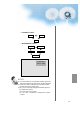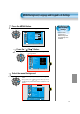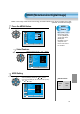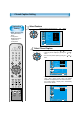User's Manual
67
Menu Background
and Language
Settings
• Used to select
transparent of
MENU background
and language used
in MENU.
Press the MENU Button.
CH
CH
V
O
L
V
O
L
M
U
L
T
I
M
E
D
I
A
S
.
E
F
F
E
C
T
MENU
P
R
E
V
C
H
S
C
R
E
E
N
S
I
Z
E
• The MENU screen will be displayed as below.
Press the “ CH ” Button.
• Select [Features] by Pressing the
“ CH ” button.
Select the menu Background.
• Select the MENU [Background] by pressing the “ VOL ”
button.
• Every press of the “ VOL ” button while you are in
the[Background] would switch between Transparent and
Opaque.
3
1
2
MENU Background, Language and Key pad Lock Settings
Video
Channel
MENU
Audio
Feature
Time
Exit Move Select
Normal
Normal
Mode
Brightness
Contrast
Color
Tint
Sharpness
Color temp.
Move
Adjust
MENU
Exit
English
Off
On
Off
Picture
Screen
Sound
Features
Channel
Background
Language
Keypad Lock
MGDI
Auto Power
Closed Caption
Time Setting
ISM
Parental Lock
Initialize
Opaque
Video
Channel
MENU
Audio
Feature
Time
Exit Move Select
Caption
Caption style
PIP / POP
ISM
MGDI
Menu opacity
Rating
Language
Set
Set
Off
Off
Rich
On
Set
English
CH
CH
V
O
L
V
O
L
M
U
L
T
I
M
E
D
I
A
S
.
E
F
F
E
C
T
MENU
P
R
E
V
C
H
S
C
R
E
E
N
S
I
Z
E
CH
CH
V
O
L
V
O
L
M
U
L
T
I
M
E
D
I
A
S
.
E
F
F
E
C
T
MENU
P
R
E
V
C
H
S
C
R
E
E
N
S
I
Z
E