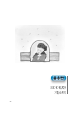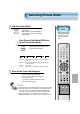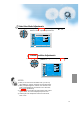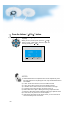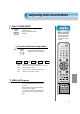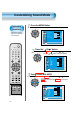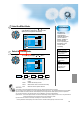User's Manual
60
Press the Volume “ VOL
”
button.
• Press the Volume “ VOL
”
button to enter the sub menu
of [Screen].
• While you are in [Screen] mode, press the “ CH ”
button to select a desired item, and then, adjust the
value by pressing the “ VOL
”
.
3
Move
Adj.
Size
Exit
0
0
0
0
0
H. size
V. size
H. position
V. position
Freq.
Phase
0
NOTES:
1) Horizontal/Vertical size and position values can be adjusted only in the
[PC] input mode and in the [DVI] input mode, only Horizontal/Vertical size
are available.
2) H. Size: As the value increases, the screen width increases
3) V. Size: As the value increases, the screen height increases.
4) H. Position: As the value increases, the screen moves to the right.
5) V. Position: As the value increases, the screen mores up.
6) Phase: When there is jitter or blurring of the image, adjust this value.
7) Frequency: When there is jitter or blurring of the image, adjust this value.
8) In case of DVI, only H and V size can be adjusted.
9) Using Screen Size button on the remote control, you can control the H
and V size directly in PC or DVI mode.
CH
CH
V
O
L
V
O
L
M
U
L
T
I
M
E
D
I
A
S
.
E
F
F
E
C
T
MENU
P
R
E
V
C
H
S
C
R
E
E
N
S
I
Z
E