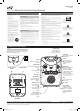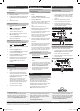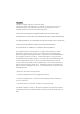User's Manual
To download this User’s Guide in English,
Spanish, or French, or to get answers to
frequently asked questions, visit the support
section at: www.iLiveElectronics.com
Para descargar este Manual del Usuario en
inglés, español y francés, o para obtener
respuestas a preguntas frecuentes, visite la
sección de apoyo en
www.iLiveElectronics.com
Pour télécharger ce guide de l’utilisateur en
anglais, espagnol ou français, ou pour obtenir
des réponses à des questions fréquemment
posées, consultez la rubrique d’assistance
sur www.iLiveElectronics.com
International Support
For Warranty Information and the most up-to-date version of this User’s Guide, go to www.iLiveElectronics.com Customer Service: 1-888-999-4215
Email Support: prodinfo@dpiinc.com, Email Parts: partsinfo@dpiinc.com
Copyright © 2013 Digital Products International (DPI, Inc.) All other trademarks appearing herein are the property of their respective owners. Specications are subject to change without notice.
The Bluetooth word mark and logos are owned by the Bluetooth SIG.
Note: This unit is not compatible
with MP3 CDs.
Automatic Voice Control
Loading a Disc
CD and CD+G
1. Open the CD door.
2. Load a CD, CD-R/RW, or CD+G disc into
the karaoke machine, label side facing
up.
3. Close the CD door.
The AVC (Automatic Voice Control) dial
adjusts the volume of the unit to compensate
for varying levels of volume from the
microphone. Turn the dial to adjust the
degree to which the Automatic Voice Control
compensates for variations in volume.
To manually adjust voice control use the
Echo knob on the front of the unit.
Playing a Loaded Disc
Programming a Loaded Disc
1. Follow the instructions for Loading a
Disc.
2. Press the CD/Bluetooth button to
switch to CD+G mode.
The CD indicator will light up.
3. Plug the included microphone into the
Mic 1 or Mic 2 input.
4. Press the Play/Pause button to begin
playing the loaded disc.
1. Follow the instructions for Loading a
Disc and Playing a Loaded Disc.
2. Press the Stop button to stop the loaded
disc.
3. Press the Program button.
4. Press the Skip/Search buttons to select
a track from the loaded disc.
5. Press the Program button to add the
selected track to the program.
6. Repeat steps 4 and 5 to program up to
20 tracks to play in a specied order.
7. Press the Stop button to cancel a
program.
Bluetooth Setup
Pairing a Bluetooth Device
for the First Time
1. Power on the unit by pressing the Power
button.
2. Press the CD/Bluetooth button
repeatedly to switch to Bluetooth mode.
3. Press the Pair button.
The pairing indicator will ash blue quickly
and the unit will enter pairing mode.
When pairing, remain within 3 feet of the
unit.
4. Using the native controls on your
Bluetooth device, select the “IJB383” in
your Bluetooth settings to pair.
If your device requests a password, enter
the default password “ 0 0 0 0 ”.
Refer to the user’s manual for your specic
device for instructions on pairing and
connecting Bluetooth devices.
5. When successfully paired and connected,
the pairing indicator will display a solid
blue light.
After initial pairing, the unit will stay paired
unless unpaired manually by the user or
erased due to a reset of the device.
If your device should become unpaired or
you nd it is unable to connect, repeat the
above steps or press the Pair button to
start the pairing process pairing again.
RCA Audio Output
Requires an RCA audio cable (included)
1. Connect an RCA audio cable to the RCA
Audio Output on the karaoke machine
and an audio input on an external stereo
system.
2. Adjust the external stereo systems
source to the input used in step one.
3. Audio played through the karaoke
machine will now be heard through the
connected stereo system.
VIDEO
OUT
AUDIO
R
L
USB
CHARGER
Video and Audio Outputs
Connecting the Composite Video Output
Requires an RCA video cable (included)
1. Connect an RCA video cable to the RCA
Video Output on the karaoke machine
and a video input on a television.
2. Adjust the television source to the input
used in step one.
VIDEO
OUT
AUDIO
R
L
USB
CHARGER
1. Follow the instructions for Pairing a
Bluetooth Device.
2. Use the native controls on the
connected Bluetooth Device to select a
track.
3. To play, pause or skip the selected track,
use the native controls on the connected
Bluetooth Device or press the Play/
Pause or Tun/Skip/Search buttons.
4. Audio played through the connected
Bluetooth device will now be heard
through the speakers.
Playing Audio Wirelessly
Charging
AVC
Charging a Device
1. Make sure the unit is plugged into the
wall.
2. Using the appropriate USB charging
cable (not included), connect one end
to the device and the other to the USB
Charging Port on the unit.
Refer to the user’s manual for your
specic device for manufacturers
required charging amperage as well as
determining the appropriate cable for
your device before charging.
3. The device will now charge.
IJB383B-861-01-IB.indd 2 7/4/2013 11:58:53 AM