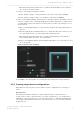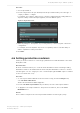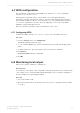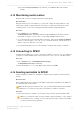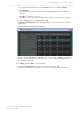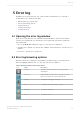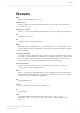Manual
Table Of Contents
- Contents
- 1 Introduction to Dolby Object Authoring Tool DP590 documentation
- 2 Overview of Dolby Object Authoring Tool DP590
- 3 Installation of Dolby Object Authoring Tool DP590
- 4 Dolby Object Authoring Tool DP590 operation
- 4.1 Creating new or opening existing session
- 4.2 Saving session
- 4.3 Adding beds and dynamic objects
- 4.4 Modifying input channel routing
- 4.5 Enabling beds and dynamic objects for presentations
- 4.6 Setting production renderers
- 4.7 GPIO configuration
- 4.8 Monitoring local output
- 4.9 Monitoring loudness value
- 4.10 Monitoring 5.1-channel downmix
- 4.11 Monitoring dynamic range control
- 4.12 Monitoring audio meters
- 4.13 Connecting to DP591
- 4.14 Sending metadata to DP591
- 5 Error log
- Glossary
5.3 Saving client log
Save the log available in the Error Log window to your hard disk, and use it for further
analysis.
Procedure
1. Click the Save Client Log button to save the log available in the Error Log window to your
hard disk.
2. Send the file to Dolby Laboratories for further analysis.
5.4 Saving system logs
Save the full system logs available on the DP590 server to your hard disk, and use them for
further analysis.
Prerequisites
Ensure that the DP590 client application is connected to the DP590 server.
Procedure
1. Click the Save System Logs button to save the logs available on the DP590 server to your
hard disk.
2. Send the file to Dolby Laboratories for further analysis.
Related information
Downloading and installing DP590 client on page 13
5.5 Closing error log
Close the error log window if it is not needed anymore.
Procedure
Close the error log window with the Close or the X button, or press Esc.
Error log
Dolby Object Authoring Tool DP590 quick-start guide
Preliminary 10 May 2017 29