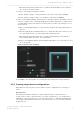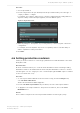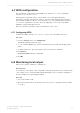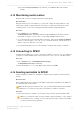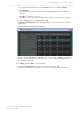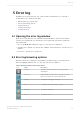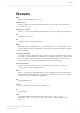Manual
Table Of Contents
- Contents
- 1 Introduction to Dolby Object Authoring Tool DP590 documentation
- 2 Overview of Dolby Object Authoring Tool DP590
- 3 Installation of Dolby Object Authoring Tool DP590
- 4 Dolby Object Authoring Tool DP590 operation
- 4.1 Creating new or opening existing session
- 4.2 Saving session
- 4.3 Adding beds and dynamic objects
- 4.4 Modifying input channel routing
- 4.5 Enabling beds and dynamic objects for presentations
- 4.6 Setting production renderers
- 4.7 GPIO configuration
- 4.8 Monitoring local output
- 4.9 Monitoring loudness value
- 4.10 Monitoring 5.1-channel downmix
- 4.11 Monitoring dynamic range control
- 4.12 Monitoring audio meters
- 4.13 Connecting to DP591
- 4.14 Sending metadata to DP591
- 5 Error log
- Glossary
5 Error log
The DP590 error log provides a record of unit operations and behavior. You can view or
download the log to obtain specific data.
•
Opening the error log window
•
Error log browsing options
•
Saving client log
•
Saving system logs
•
Closing error log
5.1 Opening the error log window
Open the error log window to check the unit status and behavior. There are three ways to
open the error log window. You can leave the error log window opened and continue the
object authoring.
•
Choose the View > Error Log menu option to open the error log window.
•
Click the error notification on the left side of DP590 client status bar to open the error log
window.
•
Press F11 to open the error log window.
5.2 Error log browsing options
Click the log buttons to manage the log and filter out different types of messages. If the
button is highlighted with a cyan color, the respective option is enabled.
Table 4: Browsing options and message filters
Icon Label Description
Clear log Clears the client log only. (The server logs remain
unchanged.)
Autoscroll Enables/disables the automatic scrolling of log when
the list of messages exceeds the window size.
Debug Shows/hides debug type messages.
Info Shows/hides information type messages.
Warning Shows/hides warnings
Error Shows/hides errors
Error log
Dolby Object Authoring Tool DP590 quick-start guide
Preliminary 10 May 2017 28