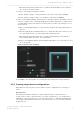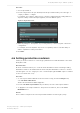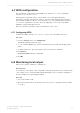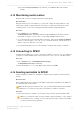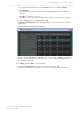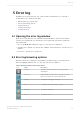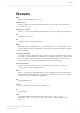Manual
Table Of Contents
- Contents
- 1 Introduction to Dolby Object Authoring Tool DP590 documentation
- 2 Overview of Dolby Object Authoring Tool DP590
- 3 Installation of Dolby Object Authoring Tool DP590
- 4 Dolby Object Authoring Tool DP590 operation
- 4.1 Creating new or opening existing session
- 4.2 Saving session
- 4.3 Adding beds and dynamic objects
- 4.4 Modifying input channel routing
- 4.5 Enabling beds and dynamic objects for presentations
- 4.6 Setting production renderers
- 4.7 GPIO configuration
- 4.8 Monitoring local output
- 4.9 Monitoring loudness value
- 4.10 Monitoring 5.1-channel downmix
- 4.11 Monitoring dynamic range control
- 4.12 Monitoring audio meters
- 4.13 Connecting to DP591
- 4.14 Sending metadata to DP591
- 5 Error log
- Glossary
a) To generate new program ID, from the Settings menu, select Set Program ID.
b) Click Generate.
The displayed program universally unique identifier (UUID) and short program ID
change.
c) Click OK to confirm the operation.
The window closes, and the presentation name change is reflected in the metadata.
2. From the Settings menu, select Bitstream config.
The Bitstream Configuration window displays with your saved presentations, as shown
in this figure.
Figure 10: Bitstream configuration window
3. Select a complete mix with all configuration options by clicking the ON button (if it is not
already selected). Alternatively, clear the buttons for any complete or partial mix that you
do not want to broadcast.
4. Click Apply, and then OK to close the window.
5. Click the Send Metadata button in the lower-right corner of the GUI.
The DP590 transmits the metadata for the selected rendering mixes to the DP591.
Dolby Object Authoring Tool DP590 operation
Dolby Object Authoring Tool DP590 quick-start guide
Preliminary 10 May 2017 27