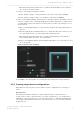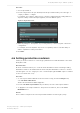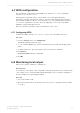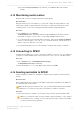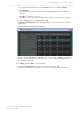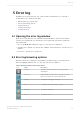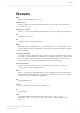Manual
Table Of Contents
- Contents
- 1 Introduction to Dolby Object Authoring Tool DP590 documentation
- 2 Overview of Dolby Object Authoring Tool DP590
- 3 Installation of Dolby Object Authoring Tool DP590
- 4 Dolby Object Authoring Tool DP590 operation
- 4.1 Creating new or opening existing session
- 4.2 Saving session
- 4.3 Adding beds and dynamic objects
- 4.4 Modifying input channel routing
- 4.5 Enabling beds and dynamic objects for presentations
- 4.6 Setting production renderers
- 4.7 GPIO configuration
- 4.8 Monitoring local output
- 4.9 Monitoring loudness value
- 4.10 Monitoring 5.1-channel downmix
- 4.11 Monitoring dynamic range control
- 4.12 Monitoring audio meters
- 4.13 Connecting to DP591
- 4.14 Sending metadata to DP591
- 5 Error log
- Glossary
The button turns blue to indicate it is on.
2. From the Settings menu, select Speaker Configuration.
3. From the Stereo Monitoring drop-down list, select LtRt or LoRo.
4. Click Apply or OK.
5. From the target device list, select Stereo.
Figure 9: Target device list
The audio on the local output is the 5.1 channel configuration downmixed to stereo using
the Lt/Rt or Lo/Ro method. It is not the stereo configuration set up and visible in the
DP590 main window.
6. Optional: To turn off the 5.1-channel downmix monitoring, perform one of these steps:
a) In the main window, click on the STB Mode button.
The button turns gray to indicate it is off.
b) In the Speaker Configuration window, from the Stereo Monitoring drop-down list,
select Direct. (This is the default setting.)
4.11 Monitoring dynamic range control
You can check the influence of dynamic range control on the stereo and 5.1 channel
configurations.
About this task
This function allows you to listen to a stereo or 5.1 channel local output with Line or RF mode
compression. These settings are not applied to the presentation metadata and are intended
only to simulate the influence of compression on the end device output.
Both compression modes use a Film Light profile.
Procedure
1. To turn on compression, in the main window, click on the STB Mode button.
The button turns blue to indicate it is on.
2. From the Settings menu, select Speaker Configuration.
3. From the Compression Mode drop-down list, select Line or RF.
4. Click Apply or OK.
The selected compression mode is applied to the local output.
5. Optional: To turn off compression, perform one of these steps:
a) In the main window, click on the STB Mode button.
The button turns gray to indicate it is off.
Dolby Object Authoring Tool DP590 operation
Dolby Object Authoring Tool DP590 quick-start guide
Preliminary 10 May 2017 25