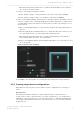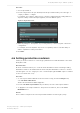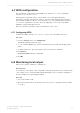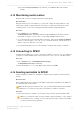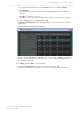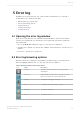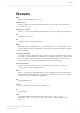Manual
Table Of Contents
- Contents
- 1 Introduction to Dolby Object Authoring Tool DP590 documentation
- 2 Overview of Dolby Object Authoring Tool DP590
- 3 Installation of Dolby Object Authoring Tool DP590
- 4 Dolby Object Authoring Tool DP590 operation
- 4.1 Creating new or opening existing session
- 4.2 Saving session
- 4.3 Adding beds and dynamic objects
- 4.4 Modifying input channel routing
- 4.5 Enabling beds and dynamic objects for presentations
- 4.6 Setting production renderers
- 4.7 GPIO configuration
- 4.8 Monitoring local output
- 4.9 Monitoring loudness value
- 4.10 Monitoring 5.1-channel downmix
- 4.11 Monitoring dynamic range control
- 4.12 Monitoring audio meters
- 4.13 Connecting to DP591
- 4.14 Sending metadata to DP591
- 5 Error log
- Glossary
4.7 GPIO configuration
The general purpose input and output (GPIO) option allows you to control some DP590
functions on a connected console.
General purpose input and output connects with a console through an Integ Jnior
automation controller. (The Jnior automation controller is a third-party product and is not
included with the DP590 .) On the console, it allows you to select a particular presentation,
or to select a configuration to monitor. There are eight input connections on the DP590
available to assign a particular function.
After each operation, the DP590 sends a confirmation to the console.
4.7.1 Configuring GPIO
Configure the GPIO connection to a console to control some of the DP590 functions.
Procedure
1. From the Settings menu, select GPIO Config.
The GPIO Configuration window opens.
2. To connect with a GPIO device, enter the IP address and port number in the appropriate
fields.
3. To assign a function to pins 1 through 8, select it from the drop-down lists.
4. Click Connect.
Connection Status changes to Connected.
5. Click OK.
4.8 Monitoring local output
Listen to the outputs of different configurations.
About this task
You can listen to the output of any configuration using the target device drop-down list. This
control enables you to determine what a particular dynamic object rendering configuration
would sound like before generating metadata.
Procedure
1. Select a presentation tab.
2. On the presentation tab, from the target device list, select a configuration that you want
to monitor.
Dolby Object Authoring Tool DP590 operation
Dolby Object Authoring Tool DP590 quick-start guide
Preliminary 10 May 2017 23