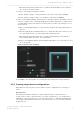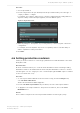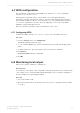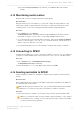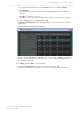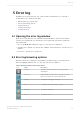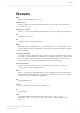Manual
Table Of Contents
- Contents
- 1 Introduction to Dolby Object Authoring Tool DP590 documentation
- 2 Overview of Dolby Object Authoring Tool DP590
- 3 Installation of Dolby Object Authoring Tool DP590
- 4 Dolby Object Authoring Tool DP590 operation
- 4.1 Creating new or opening existing session
- 4.2 Saving session
- 4.3 Adding beds and dynamic objects
- 4.4 Modifying input channel routing
- 4.5 Enabling beds and dynamic objects for presentations
- 4.6 Setting production renderers
- 4.7 GPIO configuration
- 4.8 Monitoring local output
- 4.9 Monitoring loudness value
- 4.10 Monitoring 5.1-channel downmix
- 4.11 Monitoring dynamic range control
- 4.12 Monitoring audio meters
- 4.13 Connecting to DP591
- 4.14 Sending metadata to DP591
- 5 Error log
- Glossary
Procedure
1. Select a presentation.
2. From the target device drop-down list (below the presentation tabs), select the type of
output you want to configure.
For example, if you want to deliver a stereo experience with a different setting than a 5.1
experience that you have already designated, select the Stereo option.
Figure 7: Target device list
3. Make any changes to the dynamic object settings that you want to be part of the device
configuration.
For example, move the dynamic object from one speaker position to another that you
want to emphasize for this presentation.
4. Click Save.
4.6 Setting production renderers
Set the production renderers to create a legacy transmission format alternative to the main
Dolby Atmos mix.
About this task
Production renderers allow you to create an audio mix with 2.0 and 5.1 formats (providing
alternative formats to the main immersive audio mix). This alternative 2.0 and 5.1 content is
sent through a console to a legacy encoder or embeder (through the MADI output on channel
11–16 for 5.1 and 17–18 for 2.0).
Procedure
1. To select a presentation with the desired 2.0 and 5.1 setup, from the Settings menu,
select Production Renderers.
The Production Renderers window appears.
2. From the Production presentation drop-down list, select the desired presentation.
3. To apply the selected presentation to the production renderers, click on the Send
Metadata button.
Results
The 2.0 and 5.1 setup from the selected presentation will be used as a legacy setup.
Dolby Object Authoring Tool DP590 operation
Dolby Object Authoring Tool DP590 quick-start guide
Preliminary 10 May 2017 22