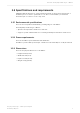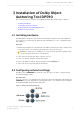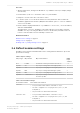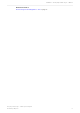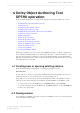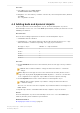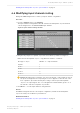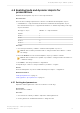Manual
Table Of Contents
- Contents
- 1 Introduction to Dolby Object Authoring Tool DP590 documentation
- 2 Overview of Dolby Object Authoring Tool DP590
- 3 Installation of Dolby Object Authoring Tool DP590
- 4 Dolby Object Authoring Tool DP590 operation
- 4.1 Creating new or opening existing session
- 4.2 Saving session
- 4.3 Adding beds and dynamic objects
- 4.4 Modifying input channel routing
- 4.5 Enabling beds and dynamic objects for presentations
- 4.6 Setting production renderers
- 4.7 GPIO configuration
- 4.8 Monitoring local output
- 4.9 Monitoring loudness value
- 4.10 Monitoring 5.1-channel downmix
- 4.11 Monitoring dynamic range control
- 4.12 Monitoring audio meters
- 4.13 Connecting to DP591
- 4.14 Sending metadata to DP591
- 5 Error log
- Glossary
Figure 5: Bed parameters
Note: Note that the new gain levels are audible only when monitoring. However, use
the gain of the L channel only to set the overall gain used in the DP591 encoding
stage.
3. Click Save to save the changes.
Results
The channel gain levels of the selected bed are changed for monitoring.
4.5.2 Setting dynamic object parameters
You can set a range of parameters for individual dynamic objects, including gain, category,
and field placement parameters.
Procedure
1. Select a presentation. Settings for dynamic objects will apply only to those in the chosen
presentation.
2. Ensure that the dynamic object is enabled and selected.
3. Set the gain on the channel to which a dynamic object is assigned using any of these
methods:
a) Double-click in the individual channel Gain box to highlight the numeral, and then
enter any value between -49 and +15 dB.
The -49 dB setting entirely mutes an object.
b) Click the up/down arrows within the Gain box to change the value in increments of 1
dB. You can hold an arrow to scroll through the values at a faster pace.
Dolby Object Authoring Tool DP590 operation
Dolby Object Authoring Tool DP590 quick-start guide
Preliminary 10 May 2017 20