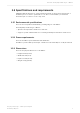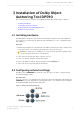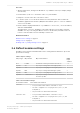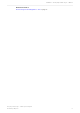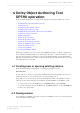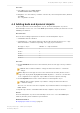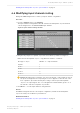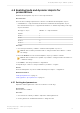Manual
Table Of Contents
- Contents
- 1 Introduction to Dolby Object Authoring Tool DP590 documentation
- 2 Overview of Dolby Object Authoring Tool DP590
- 3 Installation of Dolby Object Authoring Tool DP590
- 4 Dolby Object Authoring Tool DP590 operation
- 4.1 Creating new or opening existing session
- 4.2 Saving session
- 4.3 Adding beds and dynamic objects
- 4.4 Modifying input channel routing
- 4.5 Enabling beds and dynamic objects for presentations
- 4.6 Setting production renderers
- 4.7 GPIO configuration
- 4.8 Monitoring local output
- 4.9 Monitoring loudness value
- 4.10 Monitoring 5.1-channel downmix
- 4.11 Monitoring dynamic range control
- 4.12 Monitoring audio meters
- 4.13 Connecting to DP591
- 4.14 Sending metadata to DP591
- 5 Error log
- Glossary
Enabling beds and dynamic objects for presentations on page 19
4.4 Modifying input channel routing
Change the MADI assignments to match your input channel configuration.
Procedure
1. From the Settings menu, select Routing.
The input channel routing window lists all created beds and dynamic objects and their
current assignment to 64 available MADI input channels.
Figure 4: Input channel routing window
2. Drag and drop any bed or dynamic object into the channels you want to assign it to.
Different beds and dynamic object occupy different numbers of channels.
Bed type or object Number of occupied channels
Dynamic 1
Bed 2.0 2
Bed 5.1 6
Bed 5.1.2 8
Bed 5.1.4 10
Caution: Dropping a bed or dynamic object into an already occupied channels cancels
the previous assignment. Consequently, the red icon appears on the left side of the
bed or dynamic object name. Modify the routing so that every bed and dynamic
object is correctly assigned. The correct assignment is marked with a green icon on
the left side of the bed or dynamic object name.
3. Click Close to close the input channel routing window.
Results
The MADI routing matches the custom input configuration, and the beds and dynamic
objects are ready to be enabled for presentations.
Related information
Enabling beds and dynamic objects for presentations on page 19
Dolby Object Authoring Tool DP590 operation
Dolby Object Authoring Tool DP590 quick-start guide
Preliminary 10 May 2017 18