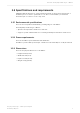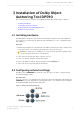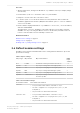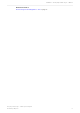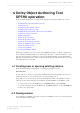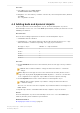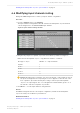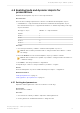Manual
Table Of Contents
- Contents
- 1 Introduction to Dolby Object Authoring Tool DP590 documentation
- 2 Overview of Dolby Object Authoring Tool DP590
- 3 Installation of Dolby Object Authoring Tool DP590
- 4 Dolby Object Authoring Tool DP590 operation
- 4.1 Creating new or opening existing session
- 4.2 Saving session
- 4.3 Adding beds and dynamic objects
- 4.4 Modifying input channel routing
- 4.5 Enabling beds and dynamic objects for presentations
- 4.6 Setting production renderers
- 4.7 GPIO configuration
- 4.8 Monitoring local output
- 4.9 Monitoring loudness value
- 4.10 Monitoring 5.1-channel downmix
- 4.11 Monitoring dynamic range control
- 4.12 Monitoring audio meters
- 4.13 Connecting to DP591
- 4.14 Sending metadata to DP591
- 5 Error log
- Glossary
Procedure
1. In the File menu, select Save session.
The Save session window displays.
2. Navigate to a location where you want to save the file, enter a unique file name, and then
click Save.
The configuration is saved.
4.3 Adding beds and dynamic objects
Create a required list of beds and dynamic objects. The beds and dynamic objects are
automatically routed to free consecutive MADI input channels, and they are shared across all
available presentations.
About this task
There are the following requirements for the list of beds and dynamic objects:
•
A maximum six beds is allowed.
•
A maximum 64 occupied input channels is allowed. Note that beds and objects occupy
different numbers of channels depending on the type, as presented here:
Bed type or object Number of occupied channels
Dynamic 1
Bed 2.0 2
Bed 5.1 6
Bed 5.1.2 8
Bed 5.1.4 10
Procedure
1. Click the Add Bed button in the creation window, and select the type of bed you want to
create.
Note: Double-click the bed label to change its name. Press Enter to confirm the
change.
Note: Only a 5.1 bed is supported across the entire broadcast chain, and a 2.0 bed is
supported only by the Dolby Digital Plus with Dolby Atmos content encoder. All other
bed configurations are supported only for DP590 rendered output monitoring.
2. Click the Dynamic button in the creation window to add a dynamic object.
Note: Double-click the dynamic object label to change its name. Press Enter to
confirm the change.
The red icon to the left of the bed or dynamic object indicates that it is not mapped to a
MADI channel.
3. Repeat steps 1 and 2 to add additional beds and/or dynamic objects as desired.
Results
The beds and dynamic objects are automatically routed to free consecutive MADI input
channels, and they can be enabled for presentations.
Related information
Modifying input channel routing on page 18
Dolby Object Authoring Tool DP590 operation
Dolby Object Authoring Tool DP590 quick-start guide
Preliminary 10 May 2017 17