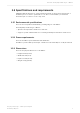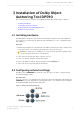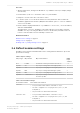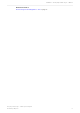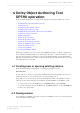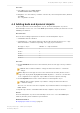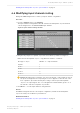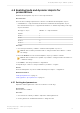Manual
Table Of Contents
- Contents
- 1 Introduction to Dolby Object Authoring Tool DP590 documentation
- 2 Overview of Dolby Object Authoring Tool DP590
- 3 Installation of Dolby Object Authoring Tool DP590
- 4 Dolby Object Authoring Tool DP590 operation
- 4.1 Creating new or opening existing session
- 4.2 Saving session
- 4.3 Adding beds and dynamic objects
- 4.4 Modifying input channel routing
- 4.5 Enabling beds and dynamic objects for presentations
- 4.6 Setting production renderers
- 4.7 GPIO configuration
- 4.8 Monitoring local output
- 4.9 Monitoring loudness value
- 4.10 Monitoring 5.1-channel downmix
- 4.11 Monitoring dynamic range control
- 4.12 Monitoring audio meters
- 4.13 Connecting to DP591
- 4.14 Sending metadata to DP591
- 5 Error log
- Glossary
4 Dolby Object Authoring Tool
DP590 operation
Create bed and dynamic objects, define their settings, and save presentations for reuse.
•
Creating new or opening existing session
•
Saving session
•
Adding beds and dynamic objects
•
Modifying input channel routing
•
Enabling beds and dynamic objects for presentations
•
Setting production renderers
•
GPIO configuration
•
Monitoring local output
•
Monitoring loudness value
•
Monitoring 5.1-channel downmix
•
Monitoring dynamic range control
•
Monitoring audio meters
•
Connecting to DP591
•
Sending metadata to DP591
Rendering of dynamic objects for broadcast is available in a range of output configurations
and combinations with the DP590. The unit has the capacity to create presentations of up to
16 active objects using a combination of bed (grouped) and dynamic objects that enable a
high level of immersive audio for live broadcast. This chapter provides instructions for using
the unique functions of the unit.
4.1 Creating new or opening existing session
Begin the authoring by creating a new or opening an existing session file.
About this task
A session file is a collection of presentations with defined beds and dynamic objects used
during a broadcast. You can create a new or open an existing session.
In an offline mode, a new session opens automatically after DP590 client launches. In an
online mode, the client reads the session that is currently available on the DP590 server.
•
To create a new session, in the File menu, click New Session (or press Ctrl+N).
•
To open an existing session, in the File menu, click Open Session... (or press Ctrl+O) and
browse to the desired file.
4.2 Saving session
If you want the configuration you have created to be available for reuse, you can save it as a
session file with a unique name.
Dolby Object Authoring Tool DP590 operation
Dolby Object Authoring Tool DP590 quick-start guide
Preliminary 10 May 2017 16