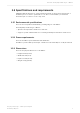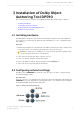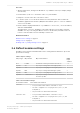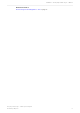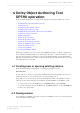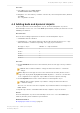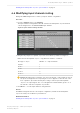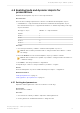Manual
Table Of Contents
- Contents
- 1 Introduction to Dolby Object Authoring Tool DP590 documentation
- 2 Overview of Dolby Object Authoring Tool DP590
- 3 Installation of Dolby Object Authoring Tool DP590
- 4 Dolby Object Authoring Tool DP590 operation
- 4.1 Creating new or opening existing session
- 4.2 Saving session
- 4.3 Adding beds and dynamic objects
- 4.4 Modifying input channel routing
- 4.5 Enabling beds and dynamic objects for presentations
- 4.6 Setting production renderers
- 4.7 GPIO configuration
- 4.8 Monitoring local output
- 4.9 Monitoring loudness value
- 4.10 Monitoring 5.1-channel downmix
- 4.11 Monitoring dynamic range control
- 4.12 Monitoring audio meters
- 4.13 Connecting to DP591
- 4.14 Sending metadata to DP591
- 5 Error log
- Glossary
Procedure
1. Open a web browser, and type the IP address of your DP590 server (for example, http://
192.168.1.112).
2. Download the .zip file to a convenient location on your hard disk.
3. Unzip the contents of the file to the same location.
4. Locate the dp590-client.exe file in the extraction folder, and then double-click the file.
The DP590 graphical user interface (GUI) launches with an option to connect to a DP590
server or work offline.
5. Ensure that the displayed IP address of your DP590 is correct. If not, correct the address,
and then click Connect.
The application connects to the DP590 server and reads the session that is currently
available on it. If you are using the DP590 server for the first time, a default session is
read. You can save that session as a backup for future use.
Related information
Default session settings on page 14
Saving session on page 16
Creating new or opening existing session on page 16
3.4 Default session settings
The DP590 server is delivered with default session settings that include basic object and
presentation settings.
Table 2: Object settings
Object type Object label Object information MADI
input
channel
Bed 5.1 M&E Six channels for background music and effects 1 ‑ 6
Dynamic LFH Object representing Left Front Height speaker 7
Dynamic RFH Object representing Right Front Height speaker 8
Dynamic LRH Object representing Left Rear Height speaker 9
Dynamic RRH Object representing Right Rear Height speaker 10
Dynamic Commentator 1 Object representing commentator's voice located in
the Center speaker
11
Table 3: Presentation settings
Presentation name Presentation information
Immersive
•
5.1.4 presentation with enabled commentator 1 object.
•
The same configuration for every target device (stereo, 5.1, and
Dolby Atmos).
•
The presentation is enabled in the bitstream.
Immersive clean
•
5.1.4 presentation with disabled commentator 1 object.
•
The same configuration for every target device (stereo, 5.1, and
Dolby Atmos).
•
The presentation is enabled in the bitstream.
Installation of Dolby Object Authoring Tool DP590
Dolby Object Authoring Tool DP590 quick-start guide
Preliminary 10 May 2017 14