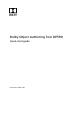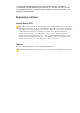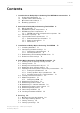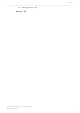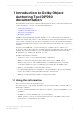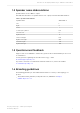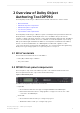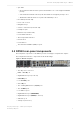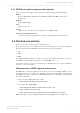Dolby Object Authoring Tool DP590 Quick-start guide Preliminary 10 May 2017
Copyright © 2017 Dolby Laboratories. All rights reserved. Dolby Laboratories, Inc. 1275 Market Street San Francisco, CA 94103-1410 USA Telephone 415-558-0200 Fax 415-863-1373 http://www.dolby.com Trademarks Dolby and the double-D symbol are registered trademarks of Dolby Laboratories.
or consequential damages (including, but not limited to, damage to software or recorded audio or visual material), cost of defense, or loss of use, revenue, or profit, even if Dolby Laboratories or its agents have been advised, orally or in writing, of the possibility of such damages. Regulatory notices United States (FCC) Note: This equipment has been tested and found to comply with the limits for a Class A digital device, pursuant to Part 15 of the FCC Rules.
Contents Contents 1 Introduction to Dolby Object Authoring Tool DP590 documentation 1.1 Using this information 6 1.2 Speaker name abbreviations 7 1.3 Questions and feedback 7 1.4 Branding guidelines 7 2 Overview of Dolby Object Authoring Tool DP590 8 2.1 Bill of materials 8 2.2 DP590 front-panel components 8 2.3 DP590 rear-panel components 9 2.3.1 DP590 rear-panel component descriptions 2.4 Clock source priority 10 2.5 Specifications and requirements 11 2.5.1 Environmental specifications 11 2.5.
Contents 5.
Introduction to Dolby Object Authoring Tool DP590 documentation 1 Introduction to Dolby Object Authoring Tool DP590 documentation The Dolby Object Authoring Tool DP590 enables immersive audio for live TV broadcasts, and for live streaming to set-top boxes and mobile applications. • • • • Using this information Speaker name abbreviations Questions and feedback Branding guidelines The DP590 is a metadata authoring and emulation tool to create immersive broadcasts.
Introduction to Dolby Object Authoring Tool DP590 documentation 1.2 Speaker name abbreviations Speaker names used for DP590 output. This table lists the names of speakers that receive output, as well as their abbreviations. Table 1: Speaker abbreviations Speaker name Abbreviation Left L Right R Center C Low-Frequency Effects LFE Left Surround LS Right Surround RS Left Front Height LFH Right Front Height RFH Left Rear Height LRH Right Rear Height RRH 1.
Overview of Dolby Object Authoring Tool DP590 2 Overview of Dolby Object Authoring Tool DP590 The Dolby Object Authoring Tool DP590 adds new audio dimensions to live broadcast. • • • • • Bill of materials DP590 front-panel components DP590 rear-panel components Clock source priority Specifications and requirements The Dolby Object Authoring Tool DP590 is a part of a multiple-unit system that includes the Dolby Audio Encoder DP591 and Dolby Reference Decoder DP580.
Overview of Dolby Object Authoring Tool DP590 • Sync LED: • Green indicates that the unit is synchronized with a source of the highest available priority. • Yellow indicates that the unit is synchronized with a non-highest-priority source. • Off indicates that the unit is not synchronized with any source.
Overview of Dolby Object Authoring Tool DP590 2.3.1 DP590 rear-panel component descriptions This section provides details on the rear-panel components supported by the DP590. MADI in Receives PCM signals. This input is an unbalanced 75Ω female BNC connector per AES10-2008. MADI out Outputs PCM signals. SDI in Only as clock source. Video in Only as clock source (based on a voltage reference [VREF] signal).
Overview of Dolby Object Authoring Tool DP590 2.5 Specifications and requirements Familiarity with the dimensions, environmental specifications, and power requirements of the DP590 promotes better operational success. We recommend that you review this information prior to first use of the component. 2.5.1 Environmental specifications These are the temperature and humidity operating ranges for the DP590.
Installation of Dolby Object Authoring Tool DP590 3 Installation of Dolby Object Authoring Tool DP590 This section provides procedures for installing the Dolby Object Authoring Tool DP590. • • • • Installing hardware Configuring network settings Downloading and installing DP590 client Default session settings 3.1 Installing hardware Install the DP590 using the components included with the unit, plus any other equipment you require for your intended use.
Installation of Dolby Object Authoring Tool DP590 3.2.1 Configuring command port The DP590 uses a COMMAND port network connection. Procedure 1. In the front panel-navigation key set, press the escape key. The DP590 menu is displayed. 2. Go to DP590 Settings > System Settings > IP Settings > Command Interface. 3. Select Static IP Mode or DHCP Mode, depending on the network: • For Static IP Mode, configure the IP address, mask (MSK), and gateway (GWY), then select Apply. Note: Do not use the 192.168.1.
Installation of Dolby Object Authoring Tool DP590 Procedure 1. Open a web browser, and type the IP address of your DP590 server (for example, http:// 192.168.1.112). 2. Download the .zip file to a convenient location on your hard disk. 3. Unzip the contents of the file to the same location. 4. Locate the dp590-client.exe file in the extraction folder, and then double-click the file. The DP590 graphical user interface (GUI) launches with an option to connect to a DP590 server or work offline. 5.
Installation of Dolby Object Authoring Tool DP590 Related information Downloading and installing DP590 client on page 13 Dolby Object Authoring Tool DP590 quick-start guide Preliminary 10 May 2017 15
Dolby Object Authoring Tool DP590 operation 4 Dolby Object Authoring Tool DP590 operation Create bed and dynamic objects, define their settings, and save presentations for reuse. • • • • • • • • • • • • • • Creating new or opening existing session Saving session Adding beds and dynamic objects Modifying input channel routing Enabling beds and dynamic objects for presentations Setting production renderers GPIO configuration Monitoring local output Monitoring loudness value Monitoring 5.
Dolby Object Authoring Tool DP590 operation Procedure 1. In the File menu, select Save session. The Save session window displays. 2. Navigate to a location where you want to save the file, enter a unique file name, and then click Save. The configuration is saved. 4.3 Adding beds and dynamic objects Create a required list of beds and dynamic objects. The beds and dynamic objects are automatically routed to free consecutive MADI input channels, and they are shared across all available presentations.
Dolby Object Authoring Tool DP590 operation Enabling beds and dynamic objects for presentations on page 19 4.4 Modifying input channel routing Change the MADI assignments to match your input channel configuration. Procedure 1. From the Settings menu, select Routing. The input channel routing window lists all created beds and dynamic objects and their current assignment to 64 available MADI input channels. Figure 4: Input channel routing window 2.
Dolby Object Authoring Tool DP590 operation 4.5 Enabling beds and dynamic objects for presentations Enable beds and dynamic objects for selected presentations. About this task There are the following requirements for the list of enabled beds and dynamic objects: • A maximum 62 occupied channels are allowed for enabled beds and dynamic objects.
Dolby Object Authoring Tool DP590 operation Figure 5: Bed parameters Note: Note that the new gain levels are audible only when monitoring. However, use the gain of the L channel only to set the overall gain used in the DP591 encoding stage. 3. Click Save to save the changes. Results The channel gain levels of the selected bed are changed for monitoring. 4.5.
Dolby Object Authoring Tool DP590 operation c) Click and hold the blue level indicator for a channel, and manually move the indicator up or down to the desired value. 4. Set the sound category using these criteria: a) If the channel is going to carry general audio, leave the sound category as None. b) If the channel is going to carry voices, assign a sound category of Dialog. 5.
Dolby Object Authoring Tool DP590 operation Procedure 1. Select a presentation. 2. From the target device drop-down list (below the presentation tabs), select the type of output you want to configure. For example, if you want to deliver a stereo experience with a different setting than a 5.1 experience that you have already designated, select the Stereo option. Figure 7: Target device list 3. Make any changes to the dynamic object settings that you want to be part of the device configuration.
Dolby Object Authoring Tool DP590 operation 4.7 GPIO configuration The general purpose input and output (GPIO) option allows you to control some DP590 functions on a connected console. General purpose input and output connects with a console through an Integ Jnior automation controller. (The Jnior automation controller is a third-party product and is not included with the DP590 .) On the console, it allows you to select a particular presentation, or to select a configuration to monitor.
Dolby Object Authoring Tool DP590 operation Figure 8: Target device list a) If you select Dolby Atmos, to specify the number of overhead speakers, open the Settings menu. b) Select Speaker Configuration. c) From the Dolby Atmos Speaker Configuration drop-down list, select a desired configuration. You can monitor the presentation in the intended target device configuration (stereo, 5.1, and so on) through the MADI output using the monitoring mode selection. 4.
Dolby Object Authoring Tool DP590 operation The button turns blue to indicate it is on. 2. From the Settings menu, select Speaker Configuration. 3. From the Stereo Monitoring drop-down list, select LtRt or LoRo. 4. Click Apply or OK. 5. From the target device list, select Stereo. Figure 9: Target device list The audio on the local output is the 5.1 channel configuration downmixed to stereo using the Lt/Rt or Lo/Ro method. It is not the stereo configuration set up and visible in the DP590 main window. 6.
Dolby Object Authoring Tool DP590 operation b) From the Compression Mode drop-down list, select Direct. (This is the default setting.) 4.12 Monitoring audio meters View the audio meters to verify the input and output signals. About this task Using the audio meters on the DP590, you can monitor either the input channels or the rendered presentation output channels of the unit. To view the live channels, the client software must be connected to the physical unit through the assigned IP address. Procedure 1.
Dolby Object Authoring Tool DP590 operation a) To generate new program ID, from the Settings menu, select Set Program ID. b) Click Generate. The displayed program universally unique identifier (UUID) and short program ID change. c) Click OK to confirm the operation. The window closes, and the presentation name change is reflected in the metadata. 2. From the Settings menu, select Bitstream config. The Bitstream Configuration window displays with your saved presentations, as shown in this figure.
Error log 5 Error log The DP590 error log provides a record of unit operations and behavior. You can view or download the log to obtain specific data. • • • • • Opening the error log window Error log browsing options Saving client log Saving system logs Closing error log 5.1 Opening the error log window Open the error log window to check the unit status and behavior. There are three ways to open the error log window. You can leave the error log window opened and continue the object authoring.
Error log 5.3 Saving client log Save the log available in the Error Log window to your hard disk, and use it for further analysis. Procedure 1. Click the Save Client Log button to save the log available in the Error Log window to your hard disk. 2. Send the file to Dolby Laboratories for further analysis. 5.4 Saving system logs Save the full system logs available on the DP590 server to your hard disk, and use them for further analysis.
Glossary Glossary DHCP Dynamic Host Configuration Protocol. dynamic object An object with positional metadata that may vary over time and is described by three coordinates (x, y, z). dynamic range control An audio compression metadata parameter applied to audio to limit the dynamic range. GUI Graphical user interface. ITU International Telecommunication Union. MADI Multichannel Audio Digital Interface.