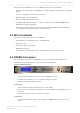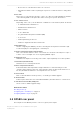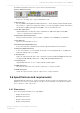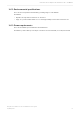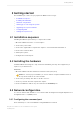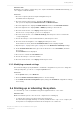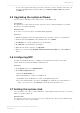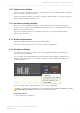Manual
Table Of Contents
- Contents
- 1 Introduction to the Dolby Professional Reference Decoder DP580 documentation
- 2 Overview of the Dolby Professional Reference Decoder DP580
- 3 Getting started
- 4 Dolby Professional Reference Decoder DP580 operations
- 5 Dolby Professional Reference Decoder DP580 administration
- 6 Event and system logs
- Glossary
•
To reboot the system at any time, press the reset button on the front panel of the unit or, in
the web client graphical user interface (GUI), select System > Admin > Reboot, and then
click Reboot.
3.5 Upgrading the system software
Use the .dlb file to install the new software version on the DP580 unit.
Prerequisites
The upgrade procedure clears the event log, therefore we recommend saving it on your hard
drive before you start the upgrade.
About this task
Do not reboot or remove power to the DP580 while upgrading.
Procedure
1. Obtain the upgrade .dlb file from Dolby Laboratories, and then copy it to your hard drive.
2. On the web UI, under System on the navigation bar, select Admin.
3. Click Browse to locate the upgrade file on your hard drive.
4. Click Upload to upload the file to the DP580.
5. When the file upload completes, click Upgrade.
6. When you see the message Upgrade Completed. Please Press Reboot., click the Reboot
button.
3.6 Configuring NTP
Configure the Network Time Protocol (NTP) to ensure that the unit can access the time
synchronization server and, if available, a backup server.
Procedure
1. In the System menu, select Administration.
2. In the NTP Configuration panel:
a) Check the Enable NTP box.
b) Enter the IP address or name of the NTP server.
c) If available, enter the IP address or name of the NTP backup server.
d) If you are satisfied with your entries, click Apply. If you make an error in the address or
name, correct the error or click Discard to delete all entries and start over.
3.7 Setting the system clock
Set your system clock to the local date and time to ensure that the unit reflects the correct time
frame for operations and logs.
About this task
The unit may or may not be correctly set for your locality. This procedure ensures that the setup
is complete and correct for time stamps.
Getting started
Dolby Professional Reference Decoder DP580 v2.0 user's guide
16 January 2018 17