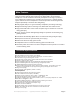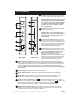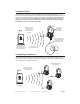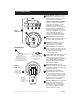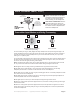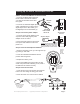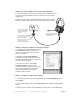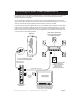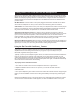Operating instructions
Ear Force X4 Operating Instructions. Version 1.0 Copyright 2008 Voyetra Turtle Beach, Inc. All Rights Reserved
Page 8
Insert the gray plug into the
jack labeled with the Xbox
controller symbol
Insert the “puck” shaped
plug into the headphone
jack on the Xbox game
controller
Use the Mic Mute switch to
prevent your voice from being
heard by other players
Use the puck volume control
to adjust the chat level
you hear from other players
1. Insert the small jack on the Xbox Controller cable (included with your
X4) into the Xbox jack (labeled with the controller symbol) on the X4
headphones.
2. Insert the “puck” side of the talkback cable into the Xbox controller.
Make sure it sits snugly against the controller body and is not loose.
1. From the Xbox 360 Dashboard, press the
Xbox button (the X button in the
center of your controller) to access your
Xbox Live Settings.
3. On the Voice screen, select
" for Voice Output
selection and set the volume to 10. You can
fine tune game audio and chat volumes
using the X4 headphone and game
controller volume controls.
Guide
"Play
Through Headset
2. Navigate to the
selection, and press the button on the
controller. Select from the menu and
press the button again.
Personal Settings
"A"
Voice
"A"
STEP 5: Connect the XBOX controller to the X4 headphones
STEP 6: Configure the XBOX Live Chat audio settings
STEP 7: Configure the XBOX audio settings
1. In the System section of the Xbox Dashboard, select , then
select
2. In the Audio Settings area, select to activate the Dolby Digital
output.
Console Settings
Audio.
Dolby Digital 5.1
3. Start your game and turn up the headphone volume (8) to a comfortable level.