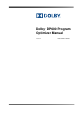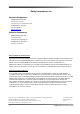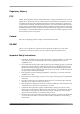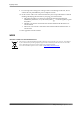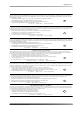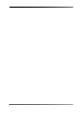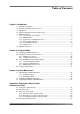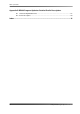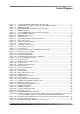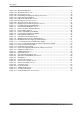Inc. Program Optimizer Manual
Table Of Contents
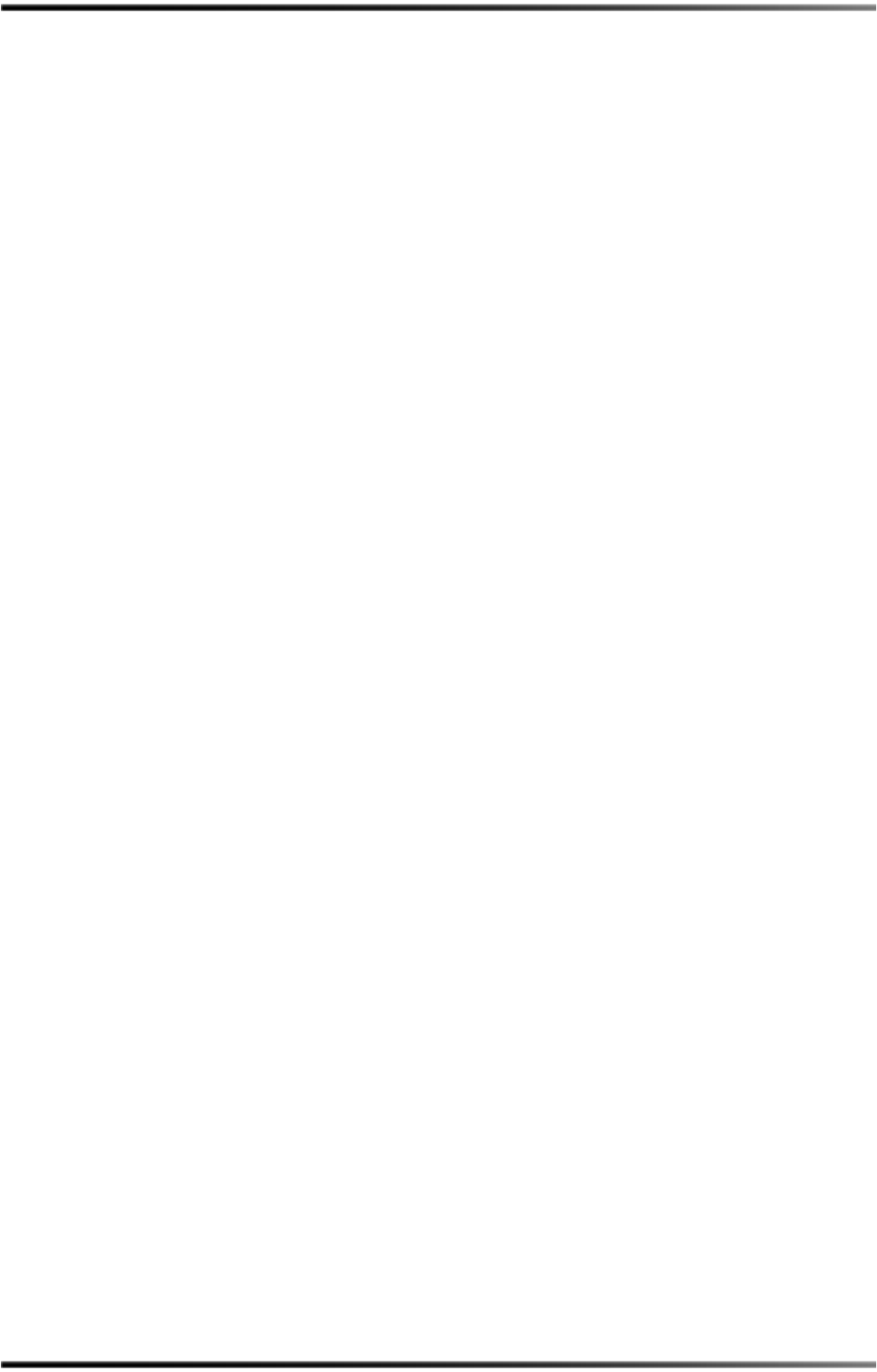
x Dolby
®
DP600 Program Optimizer Manual
List of Figures
Figure 2-43 Work Order Database ......................................................................................................... 37
Figure 2-44 Work Orders Info Screen..................................................................................................... 38
Figure 2-45 Info Reports Screen............................................................................................................. 38
Figure 2-46 Detailed Report Displayed in Reports Info Screen.............................................................. 39
Figure 2-47 Export Report Confirmation ................................................................................................. 40
Figure 2-48 Edit Selected Workorder Screen ......................................................................................... 40
Figure 2-49 Click Reports in Home Screen ............................................................................................ 41
Figure 2-50 Click Info in Home Reports Screen ..................................................................................... 41
Figure 2-51 Display Report in Home Reports Info Screen...................................................................... 42
Figure 3-1 Red LED Indicates Failed Disk Drive ................................................................................. 44
Figure 3-2 Removing the DP600 Drive Cover ...................................................................................... 45
Figure 3-3 Remove the Drive Retaining Bracket .................................................................................. 45
Figure 3-4 Physical Drive Numbers ...................................................................................................... 46
Figure 3-5 Remove Failed Drive from DP600....................................................................................... 46
Figure 3-6 Insert Replacement Drive in DP600 .................................................................................... 47
Figure 3-7 Reinstall Retaining Bracket ................................................................................................. 47
Figure 3-8 Reinstall Front-Panel Drive Cover....................................................................................... 48
Figure 3-9 DP600 Front-Panel Power Supply Indicator........................................................................ 51
Figure 3-10 DP600 Failed Power Supply (Top Unit in Figure)................................................................ 51
Figure 3-11 Loosen Thumbscrew on Failed Power Supply .................................................................... 52
Figure 3-12 Press on Tab and Pull Handle to Remove Failed Power Supply ........................................ 52
Figure 3-13 Remove Failed Power Supply ............................................................................................. 53
Figure 3-14 Install New Power Supply.................................................................................................... 53
Figure 3-15 New Power Supply Installed and AC Cable Reconnected .................................................. 54
Figure 3-16 Calibration Setup Screen..................................................................................................... 55
Figure A-1 Add Workorder Screen ........................................................................................................ 58
Figure A-2 Enter Path Screen ............................................................................................................... 59
Figure A-3 Type URL in Enter Path Screen .......................................................................................... 59
Figure A-4 URL Entered in Add Workorder Screen .............................................................................. 60
Figure A-5 Click Browse........................................................................................................................ 60
Figure A-6 Select Protocol Screen........................................................................................................ 60
Figure A-7 Enter User Credentials Screen............................................................................................ 61
Figure A-8 Enter Server Details Screen................................................................................................ 61
Figure A-9 Select File Screen ............................................................................................................... 62
Figure A-10 Create Bookmark................................................................................................................. 63
Figure A-11 Add Bookmark Screen......................................................................................................... 63
Figure A-12 Selecting a Bookmark.......................................................................................................... 64
Figure A-13 Bookmark Entered in Source Field...................................................................................... 64