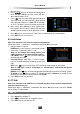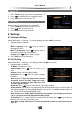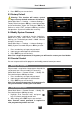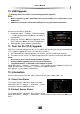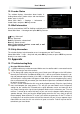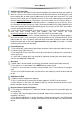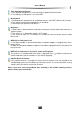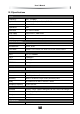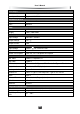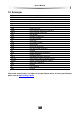User`s manual
User’s Manual
29
10. USB Upgrade
Warning: Don’t turn off the receiver during Software upgrade.
Notes:
• Before operation, please download new version software to root directory of the
USB device.
• USB device should be connected to USB port on rear panel before operation.
You can transfer data by USB port.
1. Select Main Menu → Settings → Advance Settings
→ USB Upgrade and press OK key to display a
message box.
2. Select “OK” and press OK key to upgrade or select
“EXIT” and press OK key to cancel the operation.
3. After upgrade, system reboots automatically.
11. Over the Air (OTA) Upgrade
VAST may send new software over the air via satellite from time to time, and you can download
it. This software upgrade will occur in the following situations:
VAST automatically software upgrades the receiver (you don’t need to do anything).
You choose to see if there is a software upgrade on the satellite and manually download it.
Notes:
• Don’t turn off your receiver during software upgrade.
• During software upgrade, you can’t do other operations.
• “Upgrade Software” is activated if new software is found.
Select Main Menu → Settings → Information → OTA Upgrade and press OK key, system will
reboot and download it. It will take 5 ~ 10 minutes to upgrade software.
After upgrade, system reboots automatically.
12. Information
You can view smart card number, status, softcell service status, loader status, etc.
12.1 Smart Card Status
This window displays information about smart card.
Select Main Menu → Settings → Information → Smart
Card Status and press OK key to enter.
12.2 Softcell Service Status
This window displays information about softcell service.
Select Main Menu → Settings → Information → Softcell Service Status and press OK key to
enter.