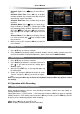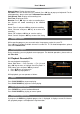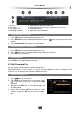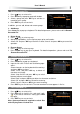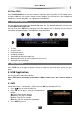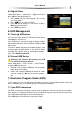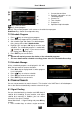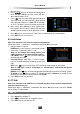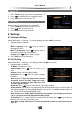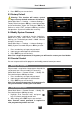User`s manual
User’s Manual
27
2. Modify TP
1. Press Yellow key to move cursor to parameter list.
2. Press or number keys to set proper values.
3. Press EXIT key to save the new TP.
3. TP Search
Search channels according to the selected TP.
1. Press Yellow key to move cursor to TP list.
2. Press keys to select one TP.
3. Press Red key to search channels.
9. Settings
9.1 Common Setting
Select Main Menu → Settings → Common Settings and press OK key to enter.
1. Set parameters as follows:
Menu Language: Press keys to select a
language for menu.
Menu Transparence: Press
keys to select a
transparency level from 70% to 100%.
Region: Press
keys to select a region.
2. Press EXIT key to save and exit.
9.2 AV Setting
Select Main Menu → Settings → AV Settings and press OK key to enter.
1. Set parameters as follows:
TV Mode: The default is “PAL”.
Aspect Mode: Press keys to select 4:3 or
16:9.
Subtitle: Select “ON” to enable Subtitle.
Resolution: Press
keys to select a proper
resolution.
Note: If your TV does not support the selected
resolution, there is no video output on screen.
In this case, continue to press keys until
the video appears again.
Audio Set: Press keys to select Stereo, Left, Right or Mono.
Audio Decode: The receiver can output two types of digital audio signal via S/P DIF port. If
your digital amplifier has Dolby digital decoder, set it to “AC-3” to output encoded signal. If
not, set it to “PCM” to output decoded signal.
Note: If there is no Dolby digital provided in the program, even though you set it to
“AC-3”, program cannot be played with Dolby sound.
TV Channel: If TV is connected to your receiver with RF cable, press
keys to select a
channel from 21 to 69. The default is “38”.
Note: After setting, switch your TV to the selected RF channel or select auto tune on
your TV.