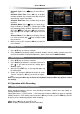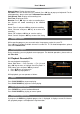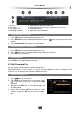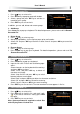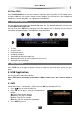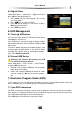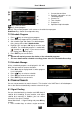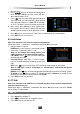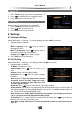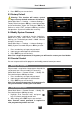User`s manual
User’s Manual
19
Schedule Type: Press keys to select Rec or
Play.
Schedule Start Time: Press OK key to display
calendar window. Set schedule start date and time
according to screen information.
Schedule End Time: Press number keys to input
end time.
Schedule Mode: Press keys to select Once,
Daily or Weekly. If “Weekly” is selected, press OK
key to pop up weekly window. Select one or more
days with
keys and press OK key to confirm,
then highlight “OK” and press OK key to save and
exit.
Channel Name: Press OK key to display channel
list, select a channel with
keys and press OK
key to confirm.
3. Move cursor to “OK” and press OK key to save the
new schedule.
2. Modify Schedule
1. Press keys to select a schedule.
2. Press Yellow key to display modify schedule window. You can modify schedule start time,
end time and mode. For detailed operations, please refer to 4.4.1 Add Schedule.
3. Delete Schedule
1. Press keys to select a schedule.
2. Press Red key to delete this schedule, and mark it
with “ ”. If you want to cancel this setting, press
Red key again.
3. After pressing EXIT key, a message box pops up
for confirmation.
4. Select “OK” and press OK key to confirm or select
“Cancel” and press OK key to cancel the opera-
tion.
Note: You can press Blue key to delete all schedules and press Blue key again to cancel
the setting.
4.5 Operation while Recording
1. View/Modify Recording Information
While recording program, you can view recording information, rename files and modify re-
cording duration if needed.
Select Main Menu → PVR Function → Recording Info and press OK key to enter, or highlight
“Modify Record” in PVR hotkey menu and press OK key to enter, or press REC key to enter
directly if you are watching program under recording.
Index: Press keys to select R1 or R2.
Mode: Display recording mode (Quick or Schedule).