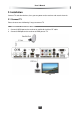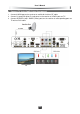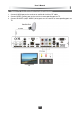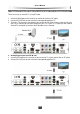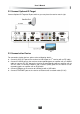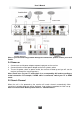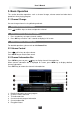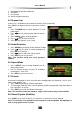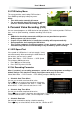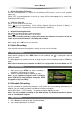User`s manual
User’s Manual
18
Divide Record by EPG Event
You can record programs in several files according to EPG events, such as news, weather
report, etc.
Select “OFF” to record programs in one file, or select “ON” to record programs in several files
according to EPG events.
PVR Icon Time out
Set on screen duration of PVR icon.
Press
keys to select Always, 5 Sec, 10 Sec (default), 30 Sec or 60 Sec. If “Always” is
selected, PVR icon is displayed on screen all through the recording.
Default Recording Duration
Set default recording duration of quick recording.
Press
keys to select one from 1 to 24 hours.
Note: Near recording end time, system will remind you whether to increase record du-
ration. If you increase duration, recording will continue.
After setting, press OK key to save and exit.
4.3 Quick Recording
If you want to record current program instantly, you can use this function.
1. Start Recording
When watching program, press REC button to start recording and “ ” is displayed in top left
corner of screen.
To record program of another channel, change channels while recording and press REC key
again.
Note: Due to the amount of channels on VAST it is only possible to record within one TP.
2. Stop Recording
1. After pressing the STOP key when recording, a
recording list will pop up on screen.
2. Select a recording and press OK key to stop.
Note: If you playback program while recording,
press STOP key to stop playback, and press STOP
key again to stop recording.
4.4 Schedule Recording
You can schedule to record future programs, and system will start recording automatically. In
addition, you can modify schedules and delete unwanted schedules.
Select Main Menu → PVR Function → Schedule and press OK key to enter.
Note: You can schedule recording in the EPG directly. For detailed operations, please
refer to 7.3 Schedule Program.
1. Add Schedule
1. Press Green key to display add schedule window.
2. Set schedule parameters as follows: