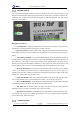Manual
Table Of Contents
- 1. Updates
- 2. Product Introduction
- 3. Software Interface
- 3.1 Welcome Page
- 3.2 Home Page
- 3.3 Menu
- 3.4 Control Toolbar
- 3.5 Tool Box
- 3.6 Result Display
- 3.7 Flow Management
- 3.8 Camera Management
- 3.9 Controller Management
- 3.10 Global Variables
- 3.11 Communication Management
- 3.12 Global Trigger
- 3.13 Global Script
- 3.14 Operation Interface
- 3.15 Data Queue
- 3.16 Flow Time
- 3.17 Dobot Panel
- 4. Vision Tools
- 4.1 Acquisition
- 4.2 Location
- 4.2.1 Feature Match
- 4.2.2 Greyscale Match
- 4.2.3 Mark Location
- 4.2.4 Circle Search
- 4.2.5 Line Search
- 4.2.6 Blob Analysis
- 4.2.7 Caliper
- 4.2.8 Edge Search
- 4.2.9 Position Correction
- 4.2.10 Rect Search
- 4.2.11 Peak Search
- 4.2.12 Edge Intersection
- 4.2.13 Parallel Lines Search
- 4.2.14 Quadrilateral Search
- 4.2.15 Line Group Search
- 4.2.16 Multi-line Search
- 4.2.17 Blob Label Analysis
- 4.2.18 Path Extraction
- 4.2.19 Find Angle Bisector
- 4.2.20 Find Median Line
- 4.2.21 Calculate Parallel Lines
- 4.2.22 Find Vertical Line
- 4.3 Measurement
- 4.4 Image Generation
- 4.5 Recognition
- 4.6 Deep Learning
- 4.7 Calibration
- 4.8 Calculation
- 4.9 Image Processing
- 4.9.1 Image Combination
- 4.9.2 Image Morphology
- 4.9.3 Image Binarization
- 4.9.4 Image Filter
- 4.9.5 Image Enhancement
- 4.9.6 Image Computing
- 4.9.7 Distortion Correction
- 4.9.8 Image Clarity
- 4.9.9 Image Fixture
- 4.9.10 Shade Correction
- 4.9.11 Affine Transformation
- 4.9.12 Ring Expansion
- 4.9.13 Copy and Fill
- 4.9.14 Frame Mean
- 4.9.15 Image Normalization
- 4.9.16 Image Correction
- 4.9.17 Geometric Transformation
- 4.9.18 Image Stitch
- 4.9.19 Multiple Images Fusion
- 4.10 Color Processing
- 4.11 Defect Detection
- 4.11.1 OCV
- 4.11.2 Arc Edge Defect Detection
- 4.11.3 Linear Edge Defect Detection
- 4.11.4 Arc-Pair Defect Detection
- 4.11.5 Line-Pair Defect Detection
- 4.11.6 Edge Group Defect Detection
- 4.11.7 Edge Pair Group Defect Detection
- 4.11.8 Edge Model Defect Detection
- 4.11.9 Edge Pair Model Defect Detection
- 4.11.10 Defect Contrast
- 4.12 Logic Tools
- 4.13 Communication
- 4.14 Dobot Magician Tools
- 5. Cases
- 6. Dobot Magician Demo
DobotVisionStudio User Guide
Issue V4.1.2 (2022-06-08) User Guide Copyright © Yuejiang Technology Co., Ltd.
139
The tool of OCR recognition is used to read the character text on the label. This tool requires
character training. The specific steps are shown below.
1. Drag the character recognition module in to the flow editing area and set relevant parameters after
double-click.
2. Set parameters before character training.
Running Parameters:
• Character Polarity: it has two types, including dark on light and light on dark.
• Character Width Range: it is used to set the min. width and max. width of character, and
the range is [1, 512].
• Width Type: it has two types, including changeable type and equal-width type. When the
character width is the same, it is recommended to select equal-width type. Otherwise, select
changeable type.
• Character Height Range: it sets the min. height and max. height of the character, and the
range is [1, 512].
• Binary Ratio: it is the parameter of binaryzation threshold, and the range is [0, 100].
• Area of Fragment: the area range of single character, and the range is [0, 100000].
• Accept Threshold: it refers to the min. score of a character that can be recognized.
Advanced Parameters:
• Distance Threshold: the distance from the Blob to the text baseline. If the actual value is
greater than this parameter, it will be deleted.
• Ignore Borders: whether to delete the blob that is in touch with the ROI boundary.
• Main Direction Range: the search range of text tilt angle, and the range is [0, 45].
• Tilt Range: the max. range that allows characters to be tilted, and the range is [0, 45].
• Min. Gap of Characters: the min. transverse gap between two characters.
• Min. Gap of Lines: the min. gap between multi line characters.
• Max Width and Height Ratio: the largest width and height ratio range of a single character
circumscribed rectangle is [1, 1000].
• Classification Method: it has three methods, including the nearest distance, the highest
weight and the fastest rate.
• Stroke Width Filter Enable: Whether to enable stroke width filter or not.
• Stroke Width Range: the width range of a single stroke, and it can only take effect after
the width filter is enabled, and the max. range is [1, 64].
• Similarity Type: it supports euclidean distance and cosine distance. Different types will
affect recognition rate.
3. Double-click fonts training.
- Select the target character area.
- Click Draw Character and it will show characters that are divided by red box.