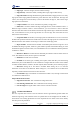Manual
Table Of Contents
- 1. Updates
- 2. Product Introduction
- 3. Software Interface
- 3.1 Welcome Page
- 3.2 Home Page
- 3.3 Menu
- 3.4 Control Toolbar
- 3.5 Tool Box
- 3.6 Result Display
- 3.7 Flow Management
- 3.8 Camera Management
- 3.9 Controller Management
- 3.10 Global Variables
- 3.11 Communication Management
- 3.12 Global Trigger
- 3.13 Global Script
- 3.14 Operation Interface
- 3.15 Data Queue
- 3.16 Flow Time
- 3.17 Dobot Panel
- 4. Vision Tools
- 4.1 Acquisition
- 4.2 Location
- 4.2.1 Feature Match
- 4.2.2 Greyscale Match
- 4.2.3 Mark Location
- 4.2.4 Circle Search
- 4.2.5 Line Search
- 4.2.6 Blob Analysis
- 4.2.7 Caliper
- 4.2.8 Edge Search
- 4.2.9 Position Correction
- 4.2.10 Rect Search
- 4.2.11 Peak Search
- 4.2.12 Edge Intersection
- 4.2.13 Parallel Lines Search
- 4.2.14 Quadrilateral Search
- 4.2.15 Line Group Search
- 4.2.16 Multi-line Search
- 4.2.17 Blob Label Analysis
- 4.2.18 Path Extraction
- 4.2.19 Find Angle Bisector
- 4.2.20 Find Median Line
- 4.2.21 Calculate Parallel Lines
- 4.2.22 Find Vertical Line
- 4.3 Measurement
- 4.4 Image Generation
- 4.5 Recognition
- 4.6 Deep Learning
- 4.7 Calibration
- 4.8 Calculation
- 4.9 Image Processing
- 4.9.1 Image Combination
- 4.9.2 Image Morphology
- 4.9.3 Image Binarization
- 4.9.4 Image Filter
- 4.9.5 Image Enhancement
- 4.9.6 Image Computing
- 4.9.7 Distortion Correction
- 4.9.8 Image Clarity
- 4.9.9 Image Fixture
- 4.9.10 Shade Correction
- 4.9.11 Affine Transformation
- 4.9.12 Ring Expansion
- 4.9.13 Copy and Fill
- 4.9.14 Frame Mean
- 4.9.15 Image Normalization
- 4.9.16 Image Correction
- 4.9.17 Geometric Transformation
- 4.9.18 Image Stitch
- 4.9.19 Multiple Images Fusion
- 4.10 Color Processing
- 4.11 Defect Detection
- 4.11.1 OCV
- 4.11.2 Arc Edge Defect Detection
- 4.11.3 Linear Edge Defect Detection
- 4.11.4 Arc-Pair Defect Detection
- 4.11.5 Line-Pair Defect Detection
- 4.11.6 Edge Group Defect Detection
- 4.11.7 Edge Pair Group Defect Detection
- 4.11.8 Edge Model Defect Detection
- 4.11.9 Edge Pair Model Defect Detection
- 4.11.10 Defect Contrast
- 4.12 Logic Tools
- 4.13 Communication
- 4.14 Dobot Magician Tools
- 5. Cases
- 6. Dobot Magician Demo
DobotVisionStudio User Guide
Issue V4.1.2 (2022-06-08) User Guide Copyright © Yuejiang Technology Co., Ltd.
107
• Edge Type: it has the strongest, the first and the last edge.
• Edge Polarity: it has three modes, including dark to light, light to dark and any.
• Edge Threshold: The edge threshold is the gradient threshold, ranging from 0 to 255. Only
edge points whose edge gradient threshold is greater than this value are detected. The larger the
value is, the stronger the anti noise ability is, the less the number of edges is, and even the target
edge points are screened out.
• Calipers Number: it is used to scan ROI area quantity of edge points.
• Filter Size: it is used to enhance the edge and suppress noise, and its minimum value is 1.
When the edge is blurred or there is noise interference, you can increase its value to make the
detection result more stable. If the distance between the edge and the edge is smaller than the filter
size, it will affect the accuracy of the edge location or even lose edge. This value needs to be set
based on the actual situation.
• Projection Width: In the ROI, several edge points are distributed in a circle to search for
the ROI. This parameter describes the width of the area where the edge points are scanned for the
ROI. Increase the value within a certain range to obtain more stable edge points.
• Reject Number: It means that the number of minimum points that have high error to be
excluded from fitting. In general, if there is a great number of points excluded from fitting, its value
should be set higher. For better results, it is recommended to use it in combination with the parameter
of distance to remove.
• Distance to Remove: It means that the maximum pixel distance from the outlier to the fit
circle. The smaller the value, the more points are excluded.
• Initial Fit: see Find Circle for details.
• Fit Mode: It has three types, including least squares, huber and tukey. The three fitting
methods only have some differences in the calculation of weight. With the increase of the number
of outliers and the distance of outliers, the least squares, Huber and Tukey can be used step by step.
• ROI Area: setting one or two ROIs is available. When setting one, it is to find the
intersection of two lines in one ROI area. When setting two, it is to find the line in two ROI areas
separately, and then find the intersection of these two lines.
• Search Mode: edge1 search mode is to find the line in ROI 1 area, and edge 2 search mode
is to find the line in ROI 2 area.
Output Result of Intersection
• Edge Intersection X/Y: X/Y coordination of edge intersection
• Line Starting and End X/Y: X/Y coordination of line starting and end.
• Line 0/1 Angle: the angular offset of lines 0 and 1 from the horizontal.
Parallel Lines Search
The tool of parallel lines search is used to find lines that are approximately parallel within the
tolerance angle range. The centerline of the two parallel lines is also displayed in the middle, as
shown below. The running parameters have been explained in Line Search. This section mainly
describes part of the parameters.