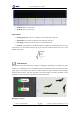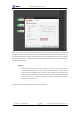Manual
Table Of Contents
- 1. Updates
- 2. Product Introduction
- 3. Software Interface
- 3.1 Welcome Page
- 3.2 Home Page
- 3.3 Menu
- 3.4 Control Toolbar
- 3.5 Tool Box
- 3.6 Result Display
- 3.7 Flow Management
- 3.8 Camera Management
- 3.9 Controller Management
- 3.10 Global Variables
- 3.11 Communication Management
- 3.12 Global Trigger
- 3.13 Global Script
- 3.14 Operation Interface
- 3.15 Data Queue
- 3.16 Flow Time
- 3.17 Dobot Panel
- 4. Vision Tools
- 4.1 Acquisition
- 4.2 Location
- 4.2.1 Feature Match
- 4.2.2 Greyscale Match
- 4.2.3 Mark Location
- 4.2.4 Circle Search
- 4.2.5 Line Search
- 4.2.6 Blob Analysis
- 4.2.7 Caliper
- 4.2.8 Edge Search
- 4.2.9 Position Correction
- 4.2.10 Rect Search
- 4.2.11 Peak Search
- 4.2.12 Edge Intersection
- 4.2.13 Parallel Lines Search
- 4.2.14 Quadrilateral Search
- 4.2.15 Line Group Search
- 4.2.16 Multi-line Search
- 4.2.17 Blob Label Analysis
- 4.2.18 Path Extraction
- 4.2.19 Find Angle Bisector
- 4.2.20 Find Median Line
- 4.2.21 Calculate Parallel Lines
- 4.2.22 Find Vertical Line
- 4.3 Measurement
- 4.4 Image Generation
- 4.5 Recognition
- 4.6 Deep Learning
- 4.7 Calibration
- 4.8 Calculation
- 4.9 Image Processing
- 4.9.1 Image Combination
- 4.9.2 Image Morphology
- 4.9.3 Image Binarization
- 4.9.4 Image Filter
- 4.9.5 Image Enhancement
- 4.9.6 Image Computing
- 4.9.7 Distortion Correction
- 4.9.8 Image Clarity
- 4.9.9 Image Fixture
- 4.9.10 Shade Correction
- 4.9.11 Affine Transformation
- 4.9.12 Ring Expansion
- 4.9.13 Copy and Fill
- 4.9.14 Frame Mean
- 4.9.15 Image Normalization
- 4.9.16 Image Correction
- 4.9.17 Geometric Transformation
- 4.9.18 Image Stitch
- 4.9.19 Multiple Images Fusion
- 4.10 Color Processing
- 4.11 Defect Detection
- 4.11.1 OCV
- 4.11.2 Arc Edge Defect Detection
- 4.11.3 Linear Edge Defect Detection
- 4.11.4 Arc-Pair Defect Detection
- 4.11.5 Line-Pair Defect Detection
- 4.11.6 Edge Group Defect Detection
- 4.11.7 Edge Pair Group Defect Detection
- 4.11.8 Edge Model Defect Detection
- 4.11.9 Edge Pair Model Defect Detection
- 4.11.10 Defect Contrast
- 4.12 Logic Tools
- 4.13 Communication
- 4.14 Dobot Magician Tools
- 5. Cases
- 6. Dobot Magician Demo
DobotVisionStudio User Guide
Issue V4.1.2 (2022-06-08) User Guide Copyright © Yuejiang Technology Co., Ltd.
95
• Threshold Mode: When the input image is a binary image, it is optional to not execute
binarization. In other cases, there are five options, including single threshold, double threshold, auto
threshold, soft threshold (fixed) and soft threshold (relative).
- Single threshold:
1. darker than background: [0, low threshold -1] blob target of gray value is
detected.
2. lighter than background: [low threshold, 255] blob target of gray value is
detected.
- Double threshold: when the high threshold is higher than the low threshold,
the target gray range is [low threshold, high threshold]. When the low
threshold is set higher than the high threshold, the target gray range is [0,
high threshold] and [low threshold, 255].
- Single threshold, double threshold or auto threshold
1. Low threshold: it is used to set lower limit of threshold.
2. High threshold: it is used to set upper limit of threshold.
- Soft threshold (fixed):
1. Lighter than background: the number of copies set between high and low
thresholds is divided into softness as the transition area. The area between [low
threshold, 254] is set to 1.
2. Darker than background: The area between [0, low threshold] is set to 1.
- Soft threshold (relative): blobs with fuzzy target edges and indistinct
features can be considered.
• Polarity: it has two modes, including dark blobs, light background, and light background
dark background.
- Dark blobs, light background is that the feature image pixel value is lower
than the background pixel value.
- Light background, dark background is that the feature image pixel value is
higher than the background pixel value.
• Threshold Range: it is used to set the lower limit and upper limit of threshold. The target
whose edge threshold within the threshold range, and it can be found in Blob area.
• Number of Fund Blobs : it is used to set the number of Blob graphs to find.
• Min. Hole Area: it refers to the minimum non-Blob area size in Blob area. If the parameter
is not larger than this value, the hole padding is the Blob.
• Contour Output Enable: Blob contour is displayed when enabled.
• Blob Image Output: do not output the Blob analysis image after disabled.
• Enable: If the current feature is enabled, the feature is used for blob filtering. If it is closed,
the feature will not be used for blob filtering.
- Area: the area of the target image.
- Contour: the circumference of the target image.