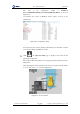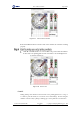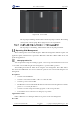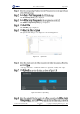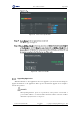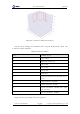User Guide
Table Of Contents
- 1. Security Precautions
- 2. Introduction
- 3. Hardware Installation
- 4. Electrical Specifications
- 5. Installation and Commissioning
- 5.1 Installing Software
- 5.2 Connecting Power Supply
- 5.3 Connecting Emergency Stop Switch
- 5.4 Connecting External Cables
- 5.5 System Commissioning
- 6. Operation
- 7. Maintenance
Dobot M1 User Guide 6 Operation
Issue V1.0.4 (2018-08-30) User Guide Copyright © Yuejiang Technology Co., Ltd
75
The path of the configuration sample is Installation
directory\M1Studio(Windows)Vxxx\DobotStudio\attachment, as shown in
Figure 6.24.
xxx indicates the version of M1Studio. Please replace it based on site
requirements.
Figure 6.24 Configuration sample
Dobot-2.0-Vase.ini is used for printing a thin-walled vase, while Dobot-2.0-ini
is used for the filling, the filling rate is 20%.
Click , the Open 3D model page is displayed, and select the 3D
printing model prepared.
The format of 3D model is STL. You can design 3D model and transform it into
STL format.
After importing the model, click the model itself, you can place it in the middle,
zoom or rotate, and so on, as shown in Figure 6.25.
Figure 6.25 Zoom and rotate