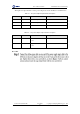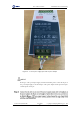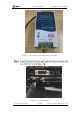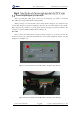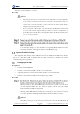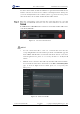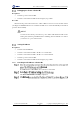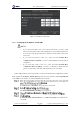User Guide
Table Of Contents
- 1. Security Precautions
- 2. Introduction
- 3. Hardware Installation
- 4. Electrical Specifications
- 5. Installation and Commissioning
- 5.1 Installing Software
- 5.2 Connecting Power Supply
- 5.3 Connecting Emergency Stop Switch
- 5.4 Connecting External Cables
- 5.5 System Commissioning
- 6. Operation
- 7. Maintenance
Dobot M1 User Guide 5 Installation and Commissioning
Issue V1.0.4 (2018-08-30) User Guide Copyright © Yuejiang Technology Co., Ltd
44
If Disconnect turns to Connect, Dobot M1 is disconnected from the PC.
If Connect turns to Disconnect, the connection by the network cable is successful.
5.5.3.3 (Optional) Changing the IP Address of the PC
You can change the IP address of the PC to make it on the same network segment as that of
Dobot M1.
NOTE
This section uses Win7 OS as an example to describe how to change the IP address.
Please change it based on site requirements.
The Network and Sharing Centre page is displayed.
Double-click Internet Protocol Version 4(TCP/IPv4).
You can change the IP address of the PC to make it on the same network segment as
that of Dobot M1 without conflict. The subnet mask and gateway of the PC must be
the same as that of Dobot M1.
NOTICE
If the PC is connected to Dobot M1 over a network cable directly, you only need to set
the IP address and subnet mask of the PC.