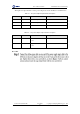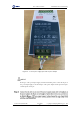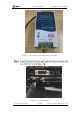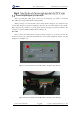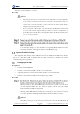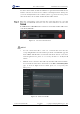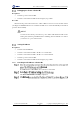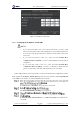User Guide
Table Of Contents
- 1. Security Precautions
- 2. Introduction
- 3. Hardware Installation
- 4. Electrical Specifications
- 5. Installation and Commissioning
- 5.1 Installing Software
- 5.2 Connecting Power Supply
- 5.3 Connecting Emergency Stop Switch
- 5.4 Connecting External Cables
- 5.5 System Commissioning
- 6. Operation
- 7. Maintenance
Dobot M1 User Guide 5 Installation and Commissioning
Issue V1.0.4 (2018-08-30) User Guide Copyright © Yuejiang Technology Co., Ltd
43
Figure 5.13 IP address of Dobot M1
5.5.3.2 Changing the IP Address of Dobot M1
NOTICE
If you connect Dobot M1 to a PC over a network cable directly, you need to set IP
address and subnet mask of Dobot M1. The IP address of Dobot M1and the PC must
be on the same network segment without conflict. The subnet masks of them must
be the same.
If you connect Dobot M1 to a PC over a router and select Dynamic Host
Configuration Protocol (DHCP), you can use dynamic IP address directly without
configuration.
If you connect Dobot M1 to a PC over a router and unselect Dynamic Host
Configuration Protocol (DHCP), you need to set IP address, subnet mask and
gateway of Dobot M1 to make Dobot M1 and the PC on the same LAN.
If Dobot M1 is directly connected to the PC over the network cable, the local IP address, subnet
mask of the PC are 10.10.1.10, 255.255.255.0 respectively. You can run the command ipconfig /all
on the CMD console window to view the IP information of the PC.
If Connect turns to Disconnect, the connection is successful.
The Dobot M1 IP Address Setting page is displayed.
If Network Status of Dobot M1 turns to Connected to LAN, the modification is
successful.