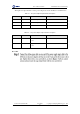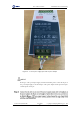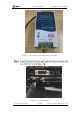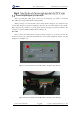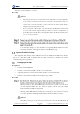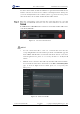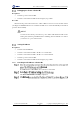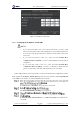User Guide
Table Of Contents
- 1. Security Precautions
- 2. Introduction
- 3. Hardware Installation
- 4. Electrical Specifications
- 5. Installation and Commissioning
- 5.1 Installing Software
- 5.2 Connecting Power Supply
- 5.3 Connecting Emergency Stop Switch
- 5.4 Connecting External Cables
- 5.5 System Commissioning
- 6. Operation
- 7. Maintenance
Dobot M1 User Guide 5 Installation and Commissioning
Issue V1.0.4 (2018-08-30) User Guide Copyright © Yuejiang Technology Co., Ltd
41
the value is below 10mm, an alarm about limitation is generated and meanwhile the red
indicator on the base of robotic arm is on, which is a normal phenomenon. At that point,
you need to click J3+ under Joint coordinate system to jog robotic arm to the position
where the J3 value is above 10mm, and then the alarm will be cleared.
If Connect turns to Disconnect, the connection is successful, and Dobot M1 can be
controlled by M1Studio.
Figure 5.11 The successful Connection
NOTICE
You can connect Dobot M1 to a PC over a network cable, then select the
corresponding IP address from the serial drop-down list on the M1Studio page and
click Connect. The IP address of Dobot M1 and the PC must be on the same
network segment. If not, please see 5.5.3 Setting IP Address to modify the IP
address.
M1Studio can be connected to Dobot M1 only when Dobot M1 is in Dobot Mode.
You can check the current mode of Dobot M1 on the Tools > Web Management
page, as shown in Figure 5.12. For details, please see 6.8 Operating Web
Management.
Figure 5.12 Status of Dobot M1