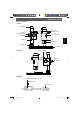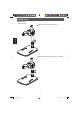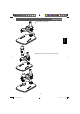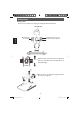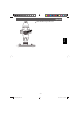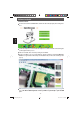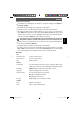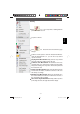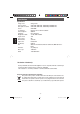User manual
- 27 -
English
Software
Software microcapture Pro
The saftware ha a multilanguage user interface. To change the language select Options >
Language > English.
The captured image is displayed on the right side as a thumbnail.
If the mouse moves over a thumbnail, the image is shown in the preview window.
The right mouse button shows a submenu where you can open, save, copy and delete the
photo. Open will open the photo in the preview window. Save or Save as will open a dialog
window to browse a folder of your choice. Copy will copy the photo to the clipboard. Delete to
delete the current photo.Delete all to delete all photos from the list.
The transmission rate of the USB interface is limited. Therefore, the resolution in
the preview is limited to 1280x960, but are photos are stored in the preview size.
To take a phot press snapshot button or the camera icon above the preview window. The
phots are stored the Photos Directory.
The captured image is displayed on the right side as a thumbnail.
To capture a video click on the video camera button above the preview window or select Cap-
ture > Video in the menu. Videos are stored in the Video Directory. To stop the capturing
click on the fl ashing video camera button. The video is stored in the AVI format.
Main menu
File
Photos Directory: Folder to store the photos.
Video Directory: Folder to store the photos.
Exit: Exit the program.
Options
Preview Size You can change the preview size. The size of the photo taken is equi-
valent to the preview size selected in the Options menu/Preview Size.
Date/Time On/Off displays the date and time in the photo or video.
Language: Setup the language of the user interface
Fullscreen mode: You can enter & quit full screen mode by:
Double-clicking the preview area.
Clicking the full screen icon.
Crossing On/Off displays a cross in the preview windo.
Capture
Photo: Captures a single photo
Video: Starts & stops capturing a video.
DM profi4lg.indd 27DM profi4lg.indd 27 18.01.2013 10:03:4318.01.2013 10:03:43