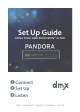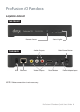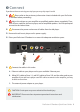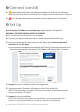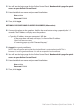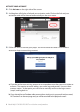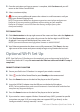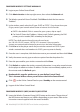User guide
10 Need Help? Call 800.929.5407 or visit dmx.com/pandora
CONFIGURE WIRELESS SETTINGS MANUALLY
1 LogintoyourOnlineControlPanel.
2 ClickAdministrationinthetoprightcorner,thenselecttheNetworktab.
3 TheWirelesspanelwillshow‘Disabled’.ClickEdit andchecktheboxnextto
‘Enabled’.
4 Inthewirelesspanel,selecttheIPtype:DHCPorSTATIC. If you do not know your
IP type, contact your network administrator or Internet Service Provider.
a.DHCPisthedefault.Ifthisiscorrectforyoursystem,skiptostep5.
b.ForStaticIP:EntertheIPaddress,Subnetmask,Defaultgateway,theDNS
primary,andasneeded,DNSsecondaryfortheplayer.
NOTE: These elds require three digit entry for each octet
(ex: 198.162.010.001=correct; 198.162.10.1=incorrect). You may need to
contact your network administrator for permissions and other information.
5 Click ScantolettheplayersearchforyourwirelessnetworkorESSID.Ifyour
wirelessnetwork doesnotbroadcastitsESSID,youmayenteritdirectly.
6 Oncethescaniscomplete,clickthebuttonnexttoyournetworkandthenclickSelect.
7 Verifythecorrectsecuritytypeorselectanoptionfromthedropdownlist.
8 EnterthepasswordforyourwirelessnetworkandclickSave.
9 ClickRefreshtoupdatethewirelessnetworkinformation.Itmaytakeseveralminutes
fortheplayertoobtainawirelessIPaddress.Ifitdoesnotimmediatelyupdate,waita
fewminutesandclickRefresh again.
Bookmark this page for quick access to your Online Control Panel.
This is the new address where you will access the Online Control Panel.
ClickontheOnlineControlPanelorpressStandbyontheremotecontrol.
LogoutoftheOnlineControlPanel.
CONFIGURE WIRELESS (WPS) VIA WI-FI QUICK SETUP
1 LocatetheWirelessProtectedSetup(WPS)buttonontherouter.Thepositionof
theWPSbuttonandhowtouseitdiersdependingonyourrouter.Refertothe
instructionmanualsuppliedwiththerouterfordetails.