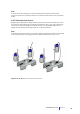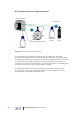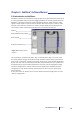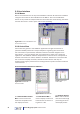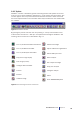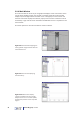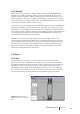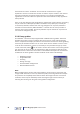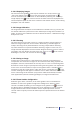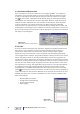User manual
28
Culture Myograph System Model 202CM
All control bars can be “undocked” and re-sized for convenience in a given
experiment. Once the control bar has been re-sized it may be “docked”, then careful
sizing and positioning is required if the interface is to maintain a well-balanced
appearance. Users are advised to experiment with these facilities to fully appreciate
their potential.
Once a user has designed and congured the appearance of the interface, the setting
may be saved and subsequently loaded. The default setup (Setup 0) is initially set
to the factory defaults, however the user may change this at any time (see How to
Customise a User Interface). When VediView
™
is closed the user set-up remains in
memory and may be recalled. The factory defaults may be restored at any time and
can never be changed by the user.
3.3.2 Frame grabber
The VediView
™
software is fully integrated with a PICOLO frame grabber. The frame
grabber control bar is used to congure the current status of the video acquisition
and to manipulate the display of frames in the interface. The real time frame-grabbing
mode may be switched off when not in use or when the user wishes to save a frame
to le for future reference. A zoom in/out facility is also provided. The pop-up menu
on the control bar (select ) can be used to access all functions of the frame grabber
bar. This pop-up menu can also be revealed by a right mouse button click when the
Windows cursor is above the control bar. A more detailed description of the functions
available in the frame grabber control bar follows under these sub-headings:
• Displaying Images
• Image Calibration
• Zooming
• Saving an Image
• Frame Grabber Conguration
• Distance Measurement
Note:
When conguring the camera and frame grabber it is important to ensure that the
image is NOT saturated, as this may affect the quality of the edge detection analysis.
The presence of completely white sections within the image indicates a saturation
condition, which may be rectied by either reducing the light source intensity or
reducing the camera gain using the frame grabber conguration.
Figure 3.12 Frame grabber
control bar