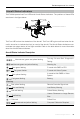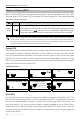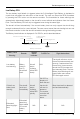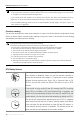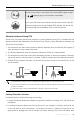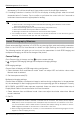User manual
Table Of Contents
P4 Multispectral User Manual
10
©
2020 DJI All Rights Reserved.
Remote Controller Overview
1. Power Button
Used to turn the remote controller on and o.
2. Return to Home (RTH) Button
Press and hold this button to initiate RTH.
3. Control Sticks
Controls aircraft movement. Can be set to
Mode 1, Mode 2, or Mode 3.
4. Status LED
Indicates whether the remote controller is
linked to the aircraft.
5. Battery Level LEDs
Displays the battery level of the remote
controller.
6. Power Port
Connect to the charger to charge the
battery of the remote controller.
7. Mobile Device Holder
Securely mounts your mobile device to the
remote controller.
8. Small Device Positioning Tabs (for mobile
phones)
9. Antennas
Relays aircraft control and image
transmission signals.
10. Handle Bar
11. Gimbal Dial
Use this dial to control the tilt of the
gimbal.
12. Reserved Dial
13. Video Recording Button
Press to start recording video. Press again
to stop recording.
14. Flight Mode Switch
The P and S positions on the remote
controller are for P-mode, and the A
position is for A-mode.
15. Shutter Button
Press to take a photo. Two-stage button.
Pictures will only be taken when the
shutter button is fully pressed.
16. Reserved Blank Button
17. C1 and C2 Buttons
C1: In Camera View, press to switch
between RGB imaging and multispectral
imaging live views. When switching to
multispectral imaging, the default display
is NDVI. If NDRE or GNDVI was selected
in Display Mode before you switch the live
view using this button, the corresponding
live view will be displayed.
C2: If creating a mission using the aircraft
location, press once to set the current
location of the aircraft as a point.
18. USB Port (for mobile device connection)
Connection to mobile device for DJI GS Pro.
19. Micro USB Port
Connects to a computer via a Micro USB
cable for conguration.
11
1819
12
13
15
16
17
17
14
10
1
2
3
4
5
6
7
8
9