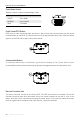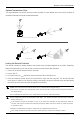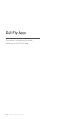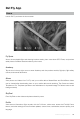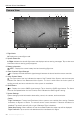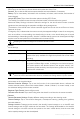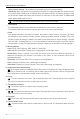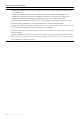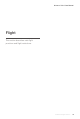Manual
56
©
2023 DJI All Rights Reserved.
DJI Mini 3 Pro
User Manual
Reset Camera Settings: Tap to restore camera parameters to the default settings.
USB Mode: When the aircraft is connected to a computer for copying footage, the aircraft will enter
a low-power state if USB mode is enabled, which can extend the time for copying footage. Power
on the aircraft, enable USB mode and connect to a computer to use USB mode. To disable USB
mode, disable USB mode in DJI Fly.
In USB mode, the aircraft will disconnect from the remote controller.
Transmission
A livestreaming platform can be selected to broadcast the camera view in real time.
The frequency band and channel mode can also be set in the transmission settings.
About
View device information, rmware information, app version, battery version, and more. Tap Reset
All Settings to reset settings including camera, gimbal and safety settings to default. Tap Clear
All Data to reset all settings to default, and delete all the data stored in internal storage, mircroSD
card and SSD, including ight log. It is recommended to provide proof (ight log) when claiming
compensation. Contact DJI support before clearing the ight log if an accident occurs during ight.
8. Shooting Modes
Photo: Single, Burst Shooting, AEB, 48MP, or Timed Shot.
Video: Normal, Slow Motion. Digital zoom is supported in normal video mode.
MasterShots: Select a subject. The aircraft will record while executing different maneuvers in
sequence and keeping the subject in the center of the frame. A short cinematic video will be
generated afterward.
Hyperlapse: Choose from Free, Circle, Course Lock, and Waypoints.
Pano: Choose from Sphere, 180°, Wide Angle, and Vertical.
QuickShots: Choose from Dronie, Rocket, Circle, Helix, Boomerang, and Asteroid.
9. Landscape/Portrait Mode Switch
: Tap to switch between Landscape and Portrait modes. The camera will rotate 90 degrees when
switching to Portrait mode, for shooting portrait videos and photos. Portrait mode is not supported
when using Pano or the Asteroid shooting mode in QuickShots.
10. Zoom
1x
: The icon shows the zoom ratio. Tap to adjust the zoom ratio. Tap and hold the icon to expand
the zoom bar and slide on the bar to adjust the zoom ratio.
11. Shutter/Record Button
: Tap to take a photo or to start or stop recording a video.
12. Focus Button
AF
/
MF
: Tap the icon to switch the focus mode. Tap and hold the icon to expand the focus bar and
slide on the bar to focus the camera.
13. Playback
: Tap to enter playback and preview photos and videos as soon as they are captured.
14. Camera Mode Switch
: Choose between Auto and Pro modes when in photo mode. The parameters dier with each
mode.