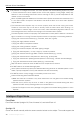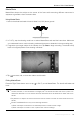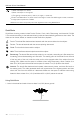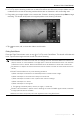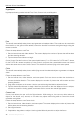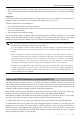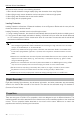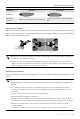Manual
©
2023 DJI All Rights Reserved.
27
DJI Mini 3 Pro
User Manual
4. Tap the shutter/record button to begin. Move the pitch stick and roll stick to control the horizontal
ight speed and briey alter the aircraft orientation. Move the throttle stick to control the vertical ight
speed.
Waypoints
The aircraft automatically takes photos on a flight path of two to five waypoints and generates a
timelapse video. The aircraft can y in sequence from waypoints 1 to 5 or 5 to 1.
Follow the steps below to use Waypoints:
1. Set the desired waypoints and the lens direction.
2. Set the interval time and video duration. The screen displays the number of photos that will be taken
and the shooting duration.
3. Tap the shutter/record button to begin.
The aircraft will generate a timelapse video automatically, which is viewable in playback. In the camera
settings, users can choose whether to save the footage in JPEG or RAW format and to store it in the internal
storage or the microSD card. If needed, it is recommended to store the footage in the microSD card.
For optimal performance, use Hyperlapse at an altitude higher than 50 m and set a dierence of at
least two seconds between the interval time and shutter.
It is recommended to select a static subject (e.g., high-rise buildings, mountainous terrain) located
at a safe distance from the aircraft (further than 15 m). Do not select a subject that is too near the
aircraft.
When the lighting is sufficient and the environment is suitable for the vision systems to operate,
the aircraft will brake and hover in place if an obstacle is detected in front, behind or below during
Hyperlapse. Note that obstacles cannot be detected on either side of the aircraft. If the lighting
becomes insufficient or the environment is unsuitable for the vision systems to operate during
Hyperlapse, the aircraft will continue shooting without obstacle avoidance. Fly with caution.
The aircraft will only generate a video after at least 25 photos have been taken, which is the amount
required to generate a one-second video. The video will be generated by default regardless of
whether Hyperlapse concludes normally or the aircraft exits from the mode unexpectedly (such as
when Low Battery RTH is triggered).
Advanced Pilot Assistance Systems (APAS 4.0)
The Advanced Pilot Assistance Systems 4.0 (APAS 4.0) feature is available in Normal mode and Cine
mode. When APAS is enabled, the aircraft will continue to respond to user commands and plan its
path according to both control stick inputs and the ight environment. APAS makes it easier to avoid
obstacles, obtain smoother footage, and gives a better ying experience.
Move the pitch stick forward or backward, and the aircraft will y over, under, or to the left or right of the
obstacle. The aircraft can also respond to the control stick inputs while avoiding obstacles.
When APAS is enabled, the aircraft can be stopped by pressing the Flight Pause button on the remote
controller. The aircraft will hover for three seconds and await further pilot commands.
To enable APAS, open DJI Fly, enter System Settings, Safety, and enable APAS by selecting Bypass.
To enable APAS when using DJI Mini 3 Pro with the goggles and DJI RC Motion 2, go to Settings in the
goggles menu, then Safety, and enable APAS by selecting Bypass. Users can also select Normal or
Nifty mode when using Bypass with the goggles. Nifty mode, the aircraft can y faster, smoother, and
closer to obstacles obtaining better footage while avoiding obstacles. Meanwhile, the risk of crashing
with the obstacles increases. Fly with caution.