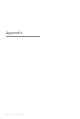User manual
DJI Mavic 3 User Manual
77
©
2022 DJI All Rights Reserved.
Firmware Update
Use DJI Fly or DJI Assistant 2 (Consumer Drones Series) to update the aircraft rmware.
Using DJI Fly
When you connect the aircraft or remote controller to DJI Fly, you will be notified if a new firmware
update is available. To start updating, connect your remote controller or mobile device to the internet
and follow the onscreen instructions. Note that you cannot update the rmware if the remote controller
is not linked to the aircraft. Internet is required.
Using DJI Assistant 2 (Consumer Drones Series)
Update the aircraft and remote controller rmware separately using DJI Assistant 2 (Consumer Drones
Series).
Follow the instructions below to update the aircraft rmware through DJI Assistant 2 (Consumer Drones
Serie
1. Launch DJI Assistant 2 (Consumer Drones Series) and log in with your DJI account.
2. Power on the aircraft and connect the aircraft to a computer via the USB-C port.
3. Select DJI Mavic 3 and click on Firmware Updates on the left panel.
4. Select the rmware version that you wish to update to.
5. Wait for the rmware to download. The rmware update will start automatically.
6. The aircraft will reboot automatically after the rmware update is complete.
Follow the instructions below to update the remote controller rmware through DJI Assistant 2 (Consumer
Drones Series):
1. Launch DJI Assistant 2 (Consumer Drones Series) and log in with your DJI account.
2. Power on the remote controller and connect to a computer via the USB-C port using a Micro USB
cable.
3. Select DJI Mavic 3 Remote Controller and click on Firmware Updates on the left panel.
4. Select the rmware version that you wish to update to.
5. Wait for the rmware to download. The rmware update will start automatically.
6. Wait for the rmware update to be completed.
Make sure follow all the steps to update rmware. Otherwise, the update may fail.
The firmware update will take approximately 10 minutes. It is normal that the gimbal goes limp,
aircraft status indicators blink, and the aircraft reboots. Wait patiently until the update is complete.
Make sure the computer has access to the internet.
Before performing an update, make sure the Intelligent Flight Battery is at least 40% charged and the
remote controller is at least 30% charged.
Do not disconnect the aircraft from the computer during an update.
DO NOT use Hardware and Software that is not specied by DJI. Refer to the Mavic 3 Release Notes
for more rmware update information for Traceability.