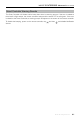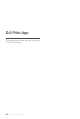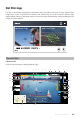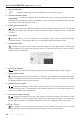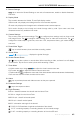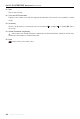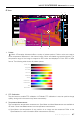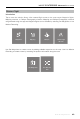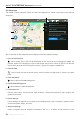User manual
Table Of Contents
MAVIC 2 ENTERPRISE Advanced
User Manual
50
©
2021 DJI All Rights Reserved.
Set Waypoints
Tap Create a Route, Waypoint Flight, and then Set Waypoints to create a new ight route and edit
waypoints.
Tap on the map to add waypoints and congure route and waypoints settings.
1. Point of Interest (POI)
: tap to enable POI. A POI will be displayed on the map and can be dragged to adjust the
position. When POI is enabled, the yaw of the aircraft can be set to center on the POI so that the
aircraft front points at the POI during the mission. Tap this icon again to disable POI.
2. Reverse Path
S
E
: tap to swap the start and end points, which reverses the ight path. S refers to the start
point.
3. Clear Waypoints
: tap to clear all the added waypoints.
4. Delete Selected Waypoint
: tap to delete the selected waypoint.
5. Parameters List
Edit the route name, set the aircraft type as Mavic 2 Enterprise Advanced, and configure the
gimbal and camera.
6. Route Settings
Route settings are applied to the entire route including action upon completion, gimbal control,
and aircraft speed, height, and yaw.
7. Waypoint Settings
Select a waypoint and set waypoint parameters. Tap < or > to switch to the previous or next
S
E
Waypoint1
Mavic 2 Enterprise Advanced
Select Aircraft
Height Altitude
Difference between the current altitude
of the aircraft and the takeoff point
Display Altitude/Height
Flight Route Name
In-Flight
(
GPS
)
19:29
GPS
12
2.4G
61%
24.8m
54.8m
58.8m
54.8m
2
3
4
5
S
193.2 m
12 m 28 s
Distance
Estimated Time
5
Waypoints
10
Photos
1
2
3
4
8
9
10
5
6
7